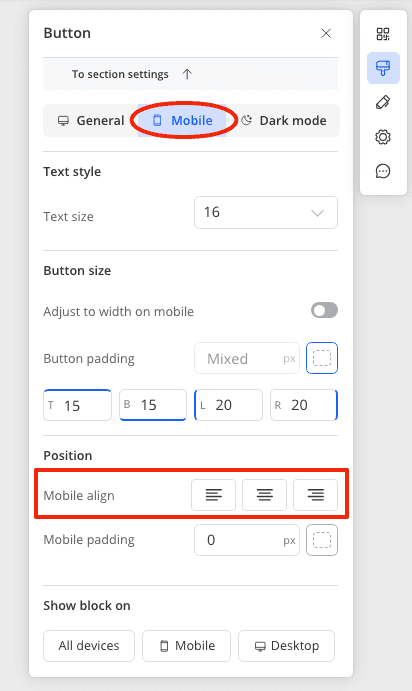Adjusting the Button Block for Mobile Devices
To ensure your button looks perfect on mobile devices, you can change its settings in the mobile editor.
Content:
- How to change the text size of the button in the mobile version?
- How to make the button full width in the mobile version?
- How to change the size of the button in the mobile version?
- How to change the alignment of the button in the mobile version?
How to Change the Text Size of the Button in the Mobile Version?
Go to the mobile version of the editor, click on the button block, and in the settings panel on the right, under the text styles section, set the desired size for the button text.
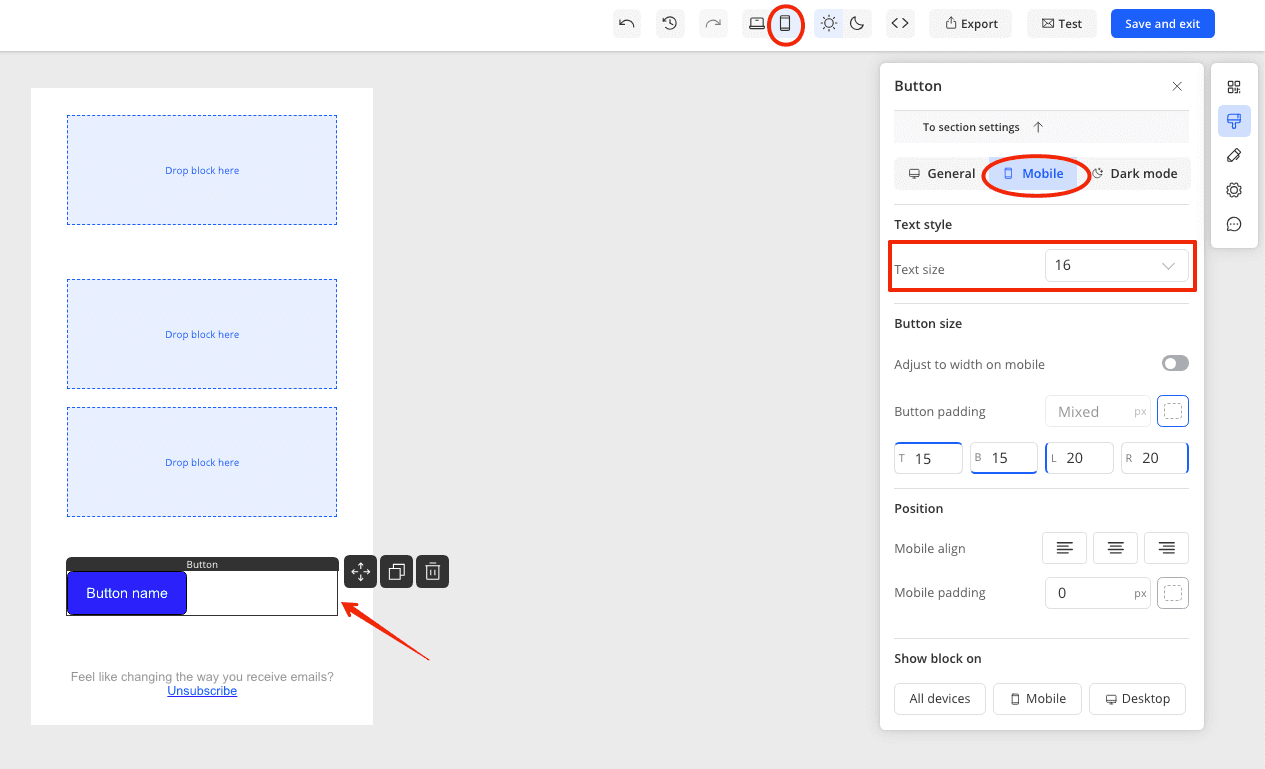
How to Make the Button Full Width in the Mobile Version?
To make the button full width on mobile devices, click on the button block in the mobile editor and turn on the 'Adjust to width on mobile' feature in the panel on the right.
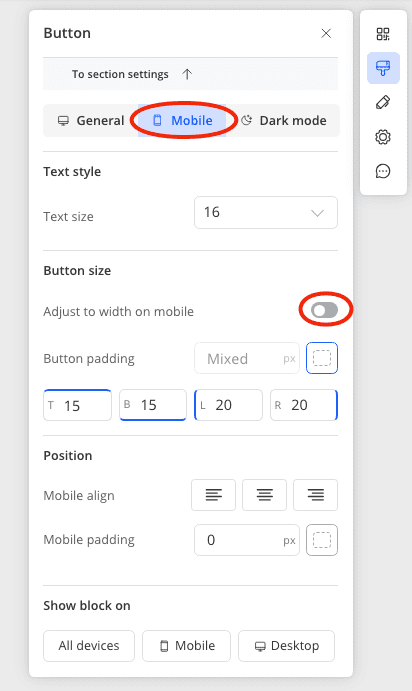
How to Change the Size of the Button in the Mobile Version?
To change the size of the button in the mobile version, you need to edit the paddings inside the button. Click on the button block in the mobile version of the editor and in the settings panel on the right, in the button size section, change the padding values.
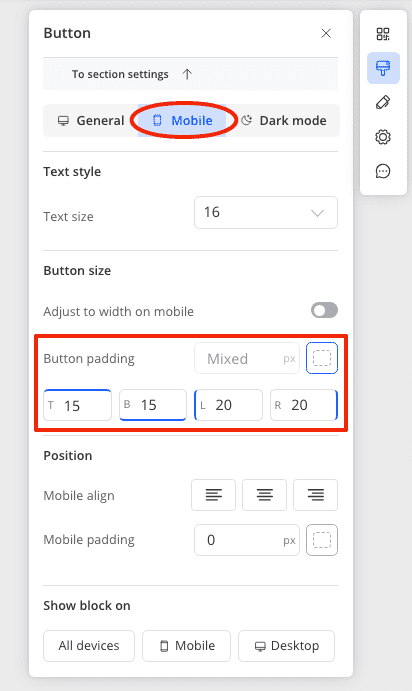
How to Change the Alignment of the Button in the Mobile Version?
To change where the button will be positioned in the mobile version - right, left, or center, click on the button block in the mobile version of the editor and in the settings panel on the right, in the positions section, change the button alignment.