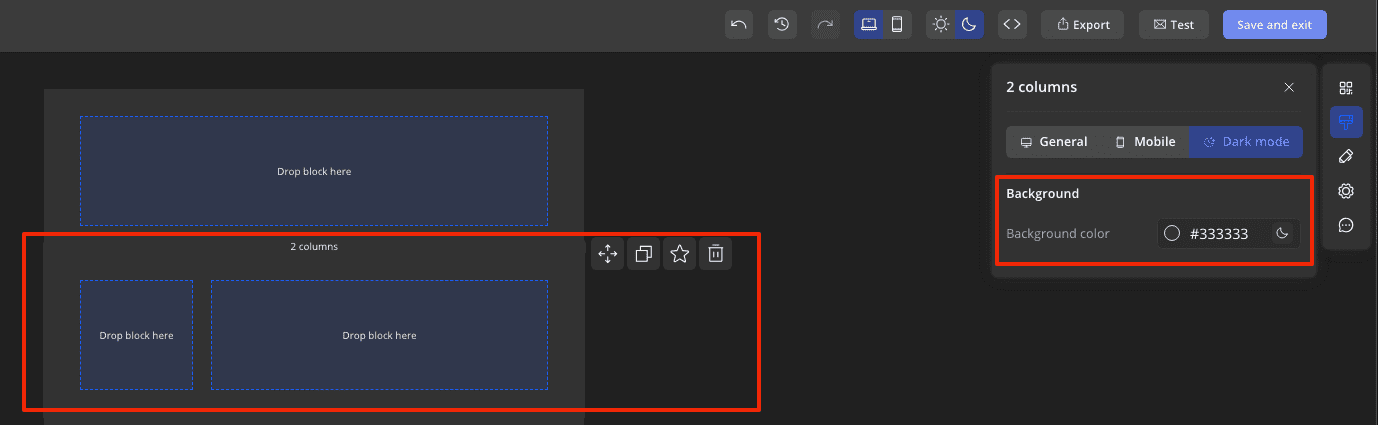Dark Mode Section Style Modification
You can edit a section in dark mode and change its background color. This can be done in two ways:
- Through Appearance
- Through section settings
A reminder that settings through the appearance have the lowest priority and apply to all sections unless other parameters are set. If you need to change the color for all sections, do it in Appearance. But if you need to change it for just one section, then do it through the section settings.
How to Set the Background Color of All Email Sections Through Appearance?
Go to the dark theme of the email and enter Appearance. Set the desired color for the sections.
❗️ Important: if you edit the color of a section through its settings, the Appearance settings will not apply to that section.
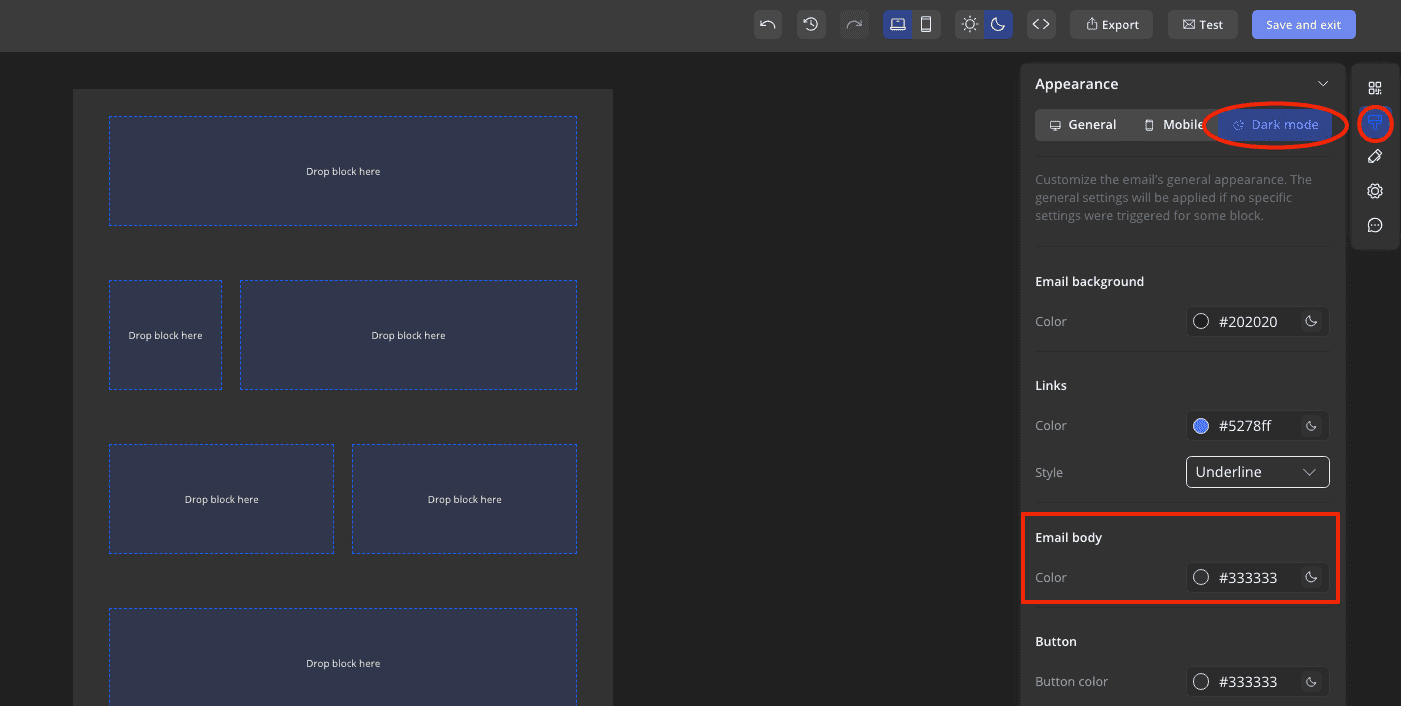
How to Set the Background Color of a Specific Section in Section Settings?
Go to the dark version of the email and click on the section whose background you want to change. In the right panel, change the color to the desired one.