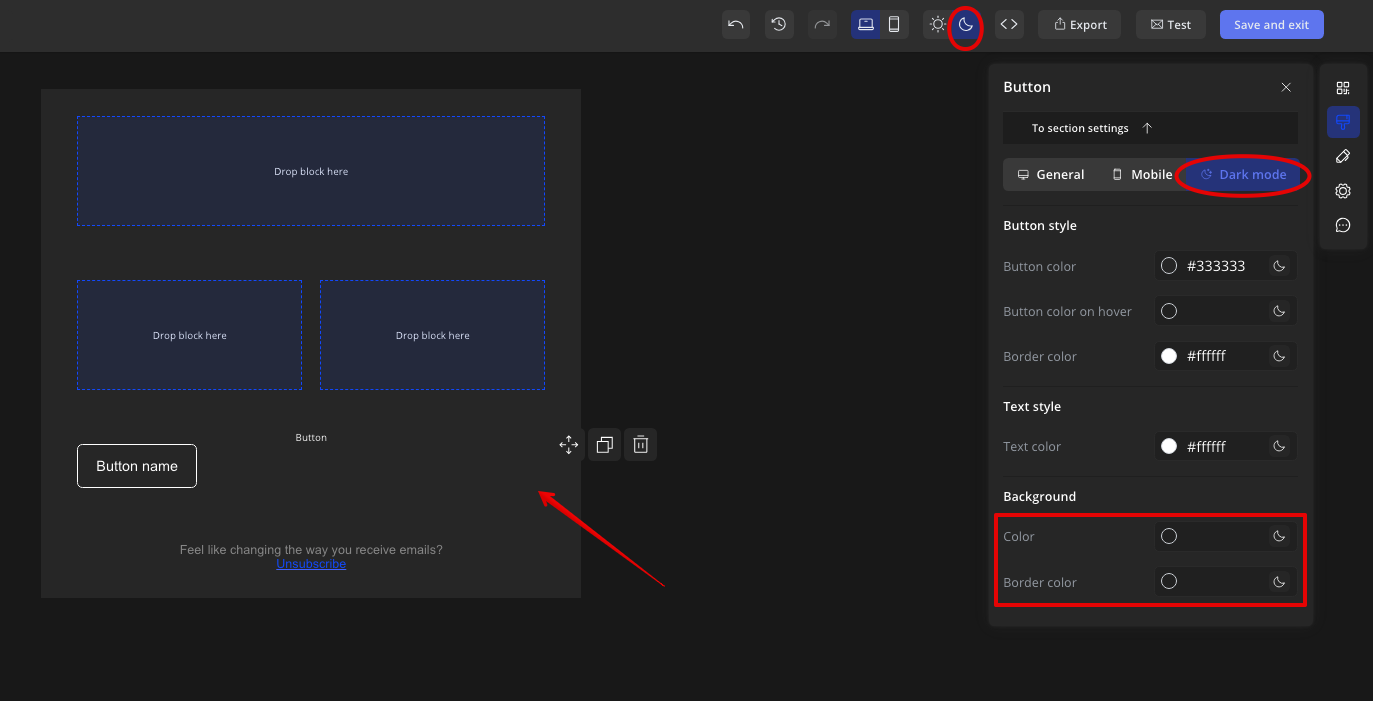Configuring the Button Block for Dark Mode
You can modify certain button parameters to achieve the best visual display of your email in dark mode.
Contents:
- How to change the button color in dark mode?
- How to change the button hover color in dark mode?
- How to change the button border in dark mode?
- How to change the button text color in dark mode?
- How to change the background color and border in dark mode?
How to change the button color in dark mode?
To change the button color in dark mode, click on the button block in the dark version of the editor, and in the block settings on the right, set the button color in hex format.
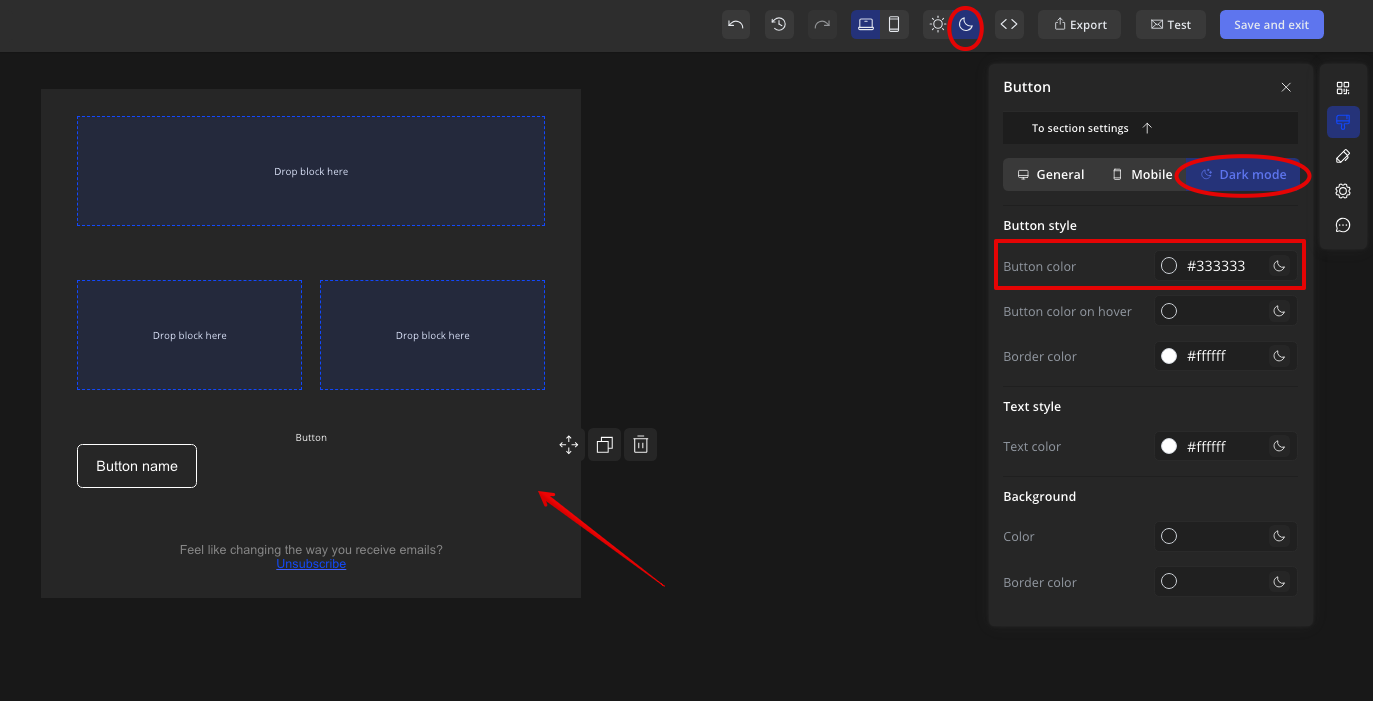
How to change the button hover color in dark mode?
Click on the button block in the dark version of the editor and in the settings panel on the right, set the hover color for dark mode in hex format.
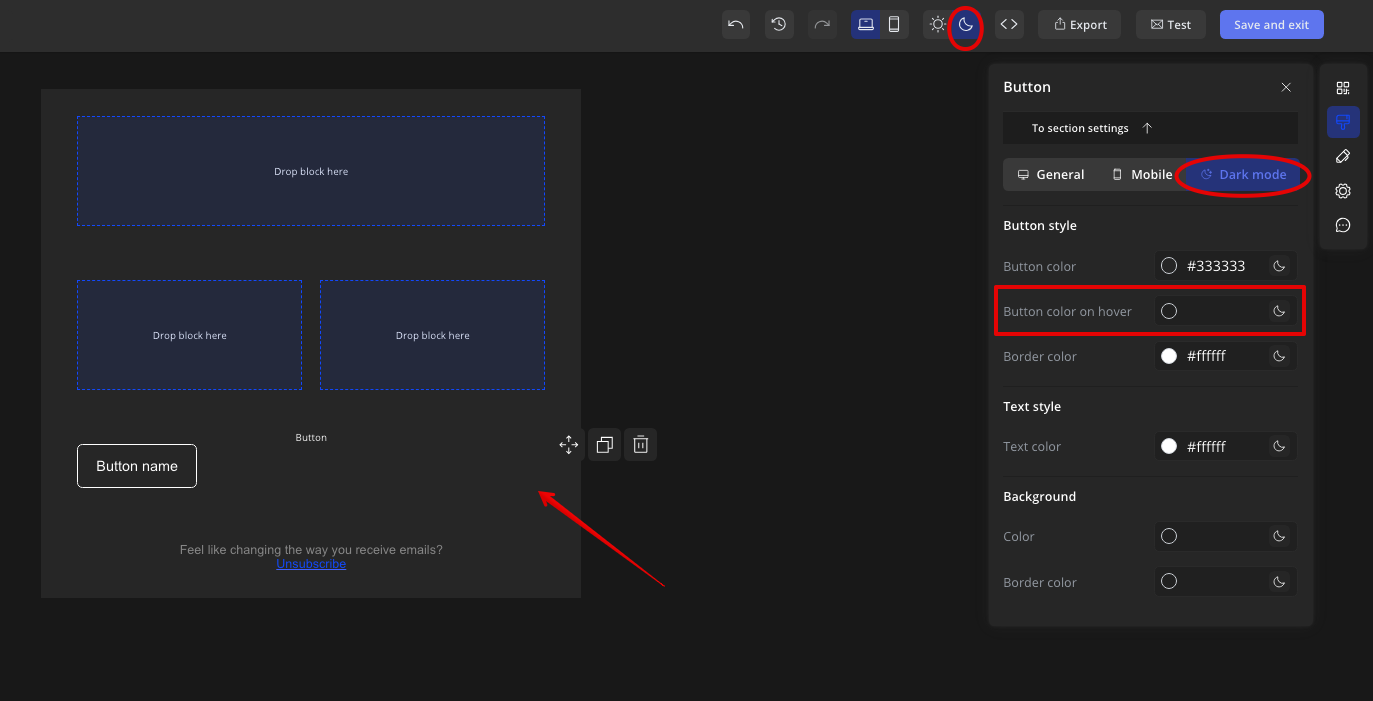
How to change the button border in dark mode?
Click on the button block in dark mode and in the settings panel on the right, set the color for the button border in hex format.
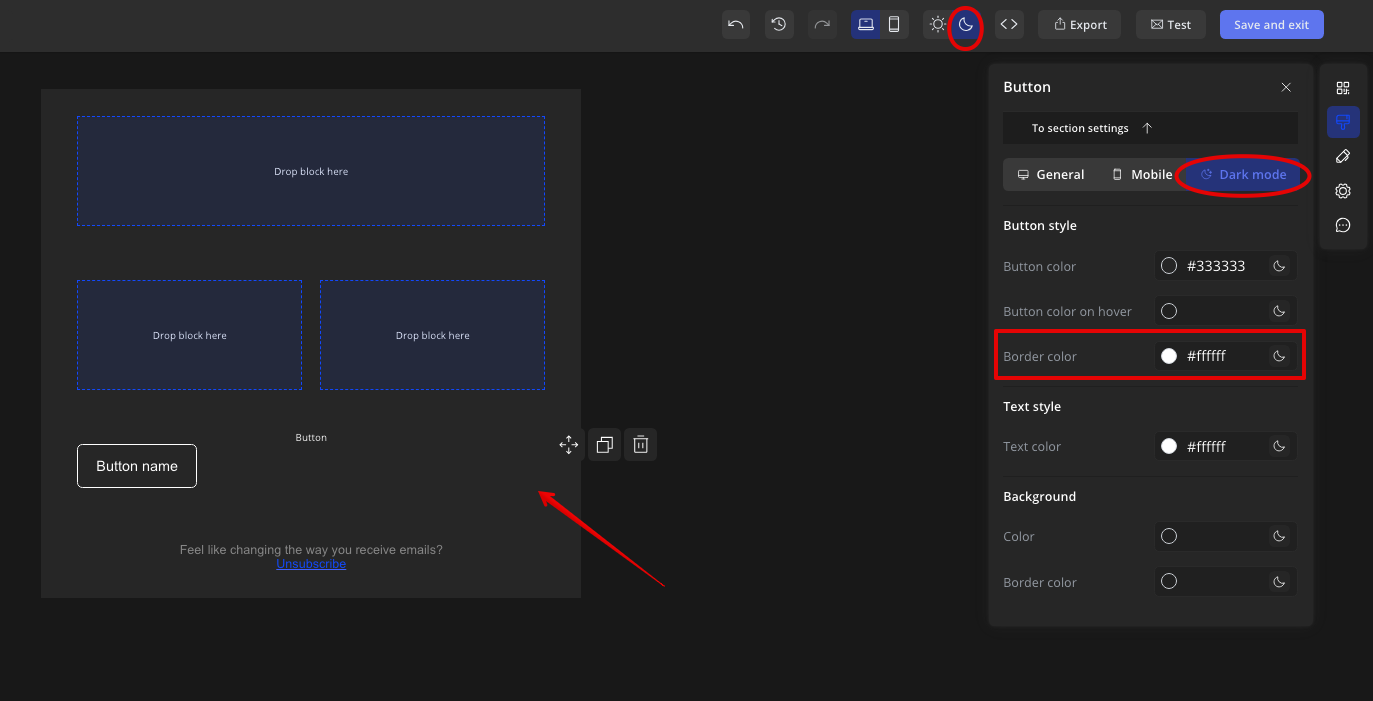
How to change the button text color in dark mode?
Click on the button block in dark mode and in the settings panel on the right, in the text styles section, set the button text color in hex format.
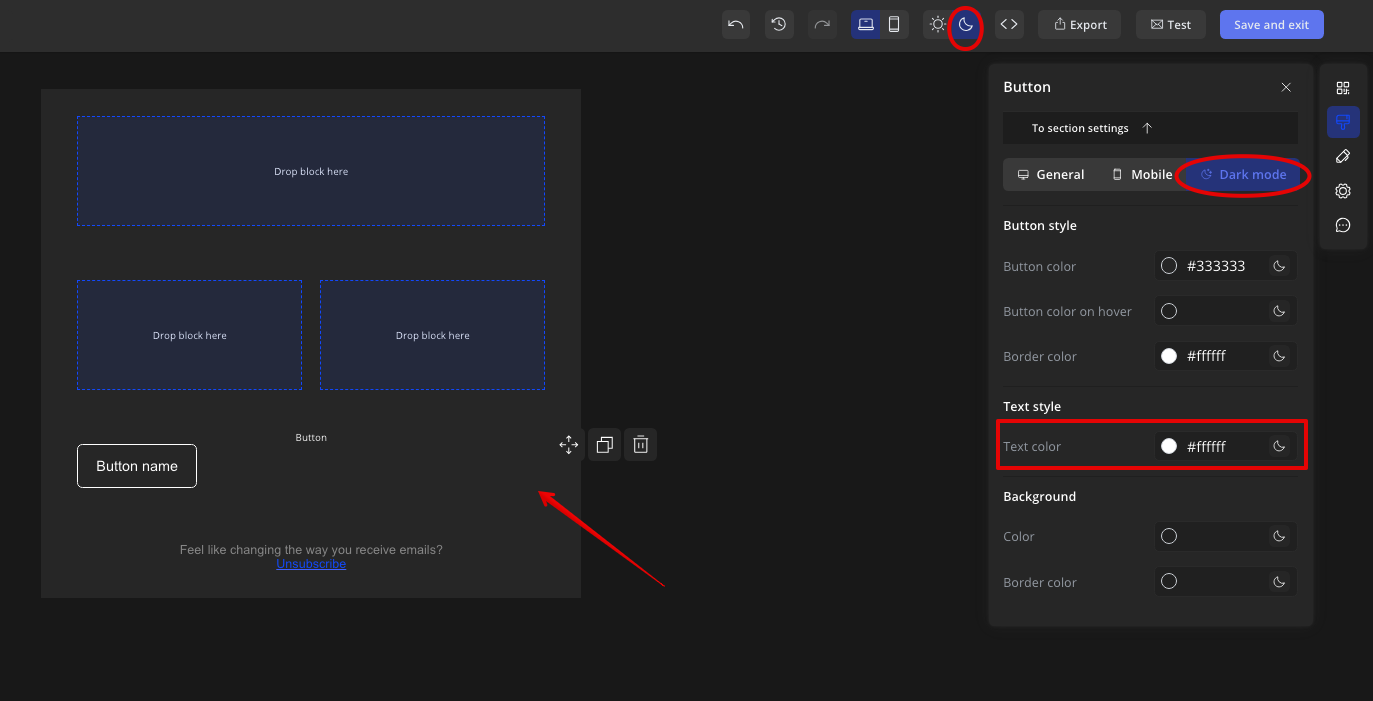
How to change the background color and border in dark mode?
Click on the button block in dark mode and in the settings panel on the right, in the background section, set the background color and border color of the button block in hex format.