Spacer in Emails: Usage and Setup
Content:
- What is a Spacer and How to Use It?
- How to Change the Height of a Spacer?
- How to Set the Color of the Spacer and Modify the Border Styles?
- Mobile Settings for the Spacer
- Spacer Settings for the Dark Theme
What is a Spacer and How to Use It?
A spacer is an empty block for which you can set the height and color. It serves to create empty space between blocks or sections.
Below you will see the example of using a spacer in emails.
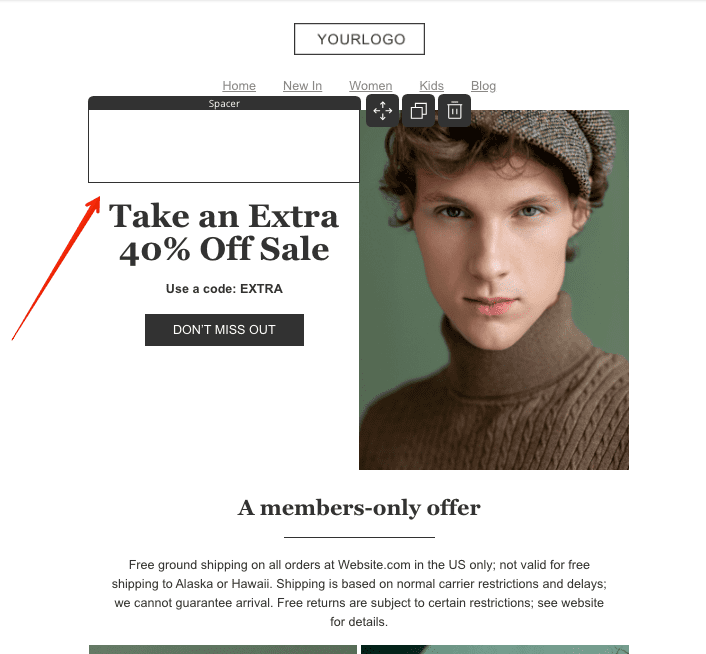
To insert a spacer into an email, go to the tools & modules section (1st icon at the top on the right panel) and navigate to the blocks tab. Click and drag the spacer block into the email.
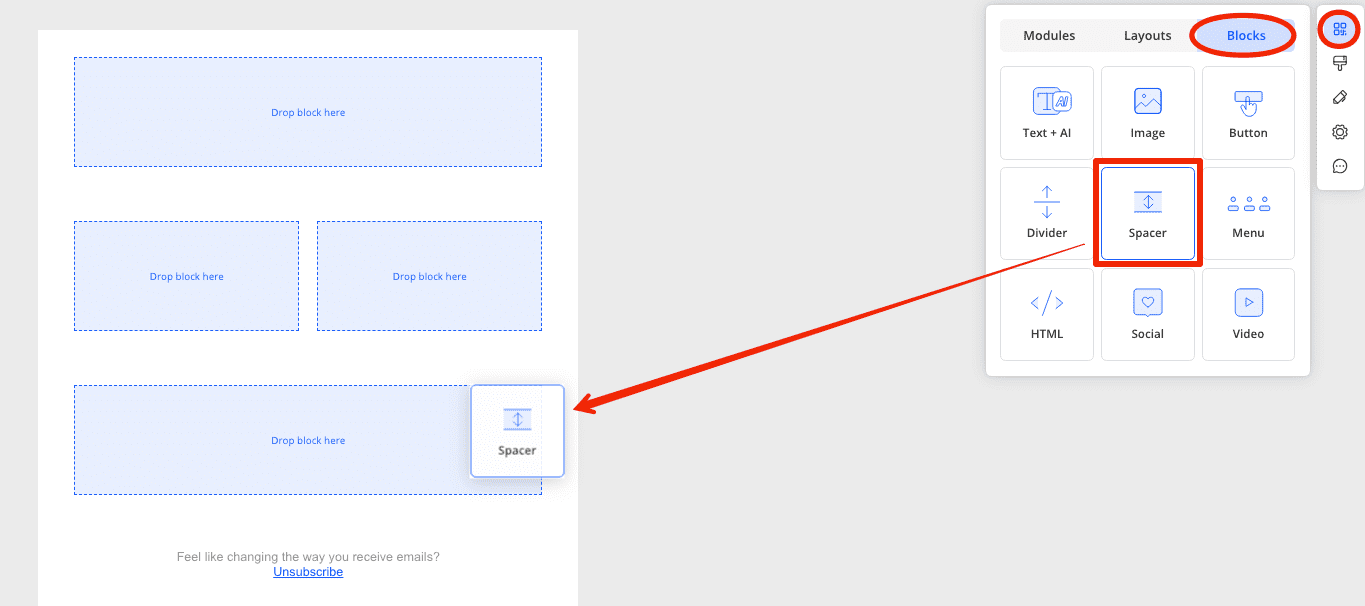
How to Change the Height of a Spacer?
Click on the spacer block within the email, and in the right settings panel under the style section, set the height of the spacer in pixels.
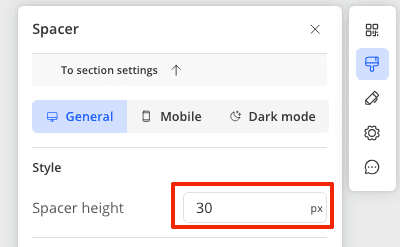
How to Set the Color of the Spacer and Modify the Border Styles?
To change the color of the spacer and its border, click on the spacer block within the email, and in the right settings panel, set the color in hex format. Enable the border settings and set the thickness, color, style, and rounding of the corners if needed.
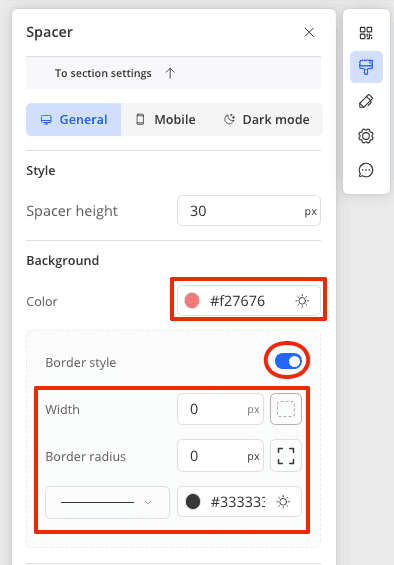
Mobile Settings for the Spacer
Read this article for find out more about spacer mobile settings.
Spacer Settings for the Dark Theme
Read this article for find out more about spacer dark mode settings.