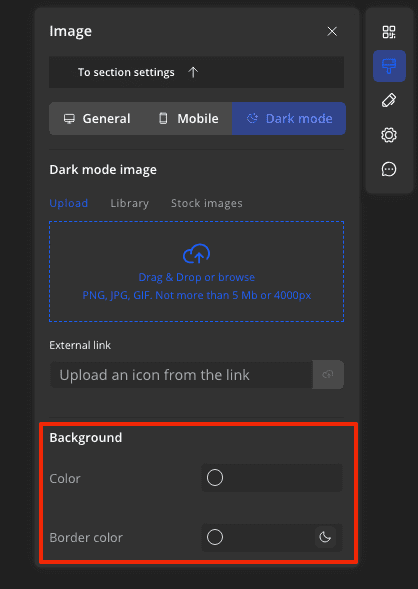Selecting Images for Dark Mode
For optimal email display in dark mode, Markeaze offers the ability to add a different image for the dark theme, which will differ from the regular version. This way, you can create light and dark versions of banners or products, ensuring your email looks perfect on all devices.
Tips for Creating Images:
- Create PNG images without a background fill. This way, the image can adapt to light and dark themes due to the background, eliminating the need to load a separate dark version of the image.
- For the dark version of the image, use dark backgrounds and fonts. A single light image in a dark email can be quite irritating.
- Compress images before uploading to reduce their file size.
- Don't make images larger than 900 pixels. The difference will be imperceptible, but the image size affects the email and its deliverability.
How to Add an Image in the Dark Version of the Email?
Switch to the dark version of the email and click on the image block. In the right settings panel, you can upload an image from your computer, from a link, from your image library, or from stock images.
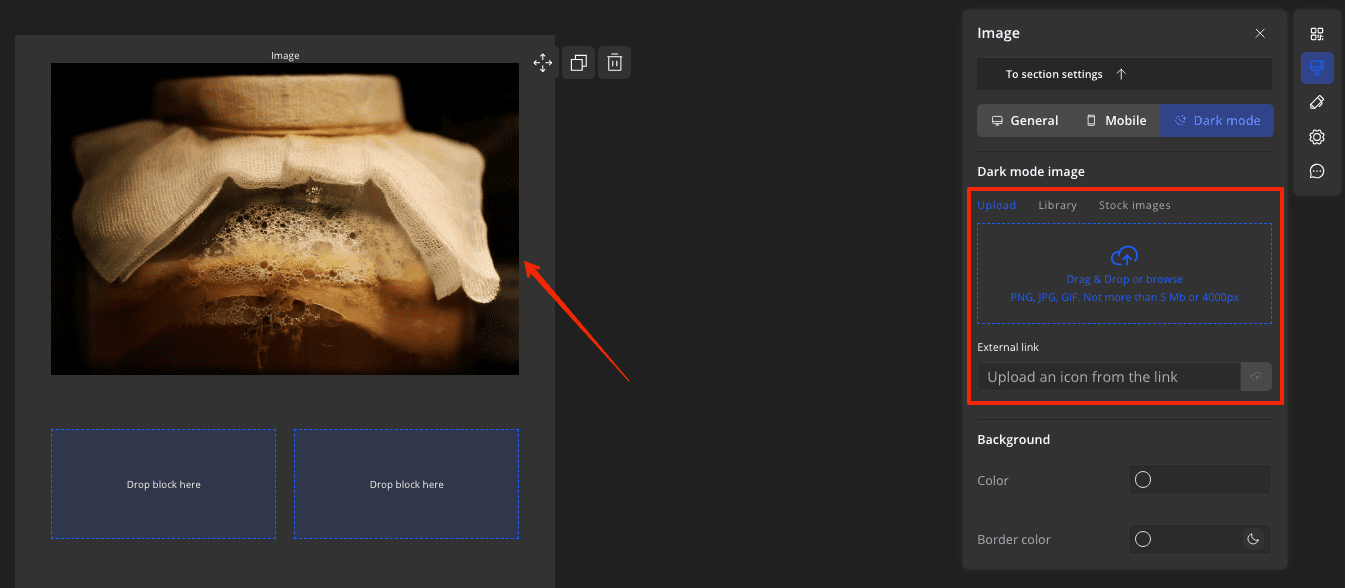
Image Settings in Dark Mode
In dark mode, you can change:
- The background color under the image
- The color of the border of the image block
To do this, switch to the dark version, click on the image block, and in the right panel, set the color for the background in hex format and the style for the border.