Including an Unsubscribe Link in Emails
As one of the core company policies, an email should always have an Unsubscribe link. That means that a user should have a free choice on whether they want to be subscribed to your weekly newsletter digests or not. Let’s review how you can insert an Unsubscribe link into your email.
An important detail regarding the unsubscribe link - it is usually inserted as a substitution (for example, "*|UNSUB|*"), but this substitution can vary depending on your email service provider.
In summary, you need to place unsubscribe as a link somewhere in your email. Traditionally, this is done in the email footer.
How to Add an Unsubscribe Link?
- Go to the email where you need to add an unsubscribe link.
- Add a text block to the footer of the email and write down any text you want to use.
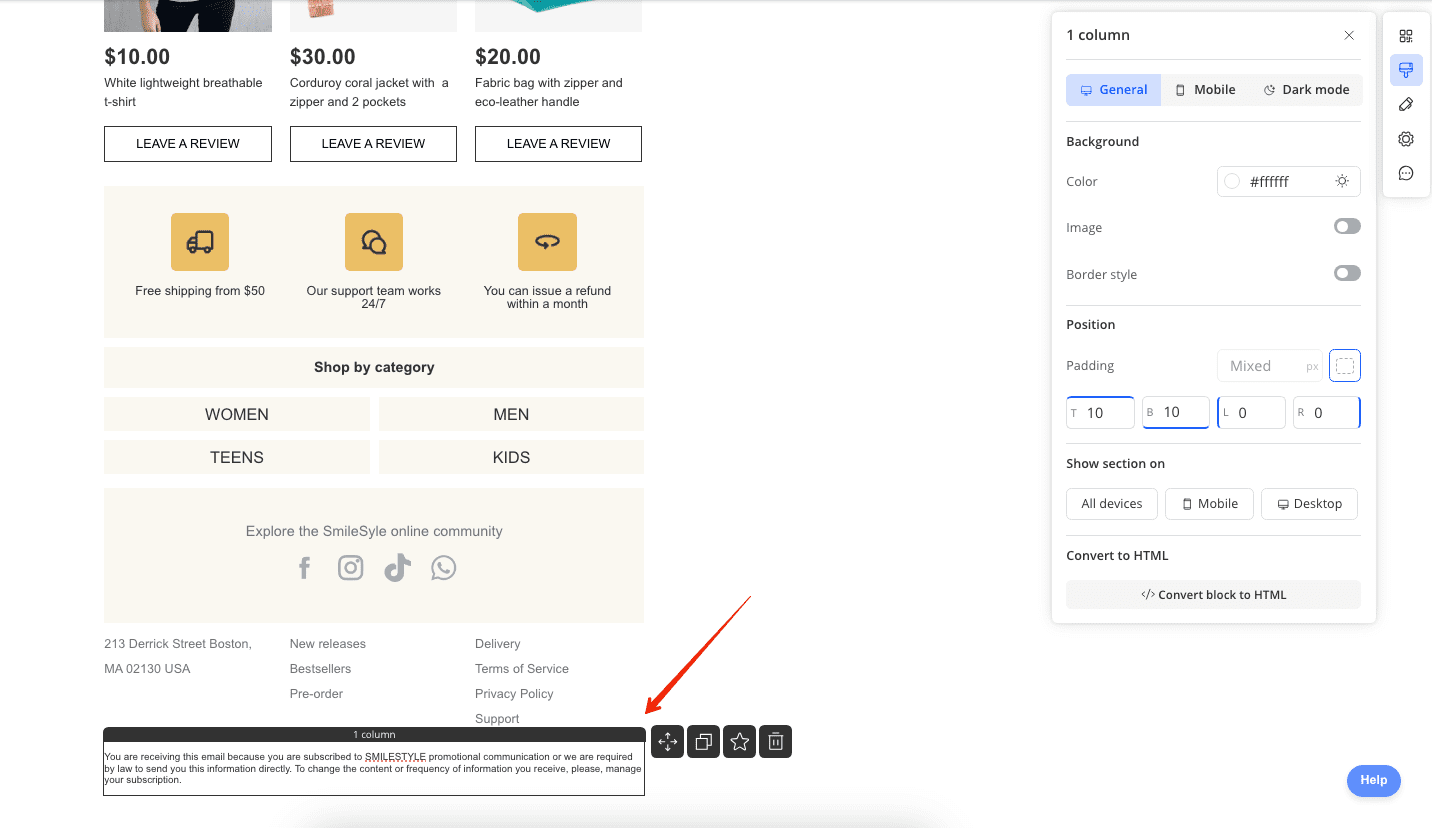
- Highlight the word you want to turn into a link and click the link addition icon in the WYSWYG editor.
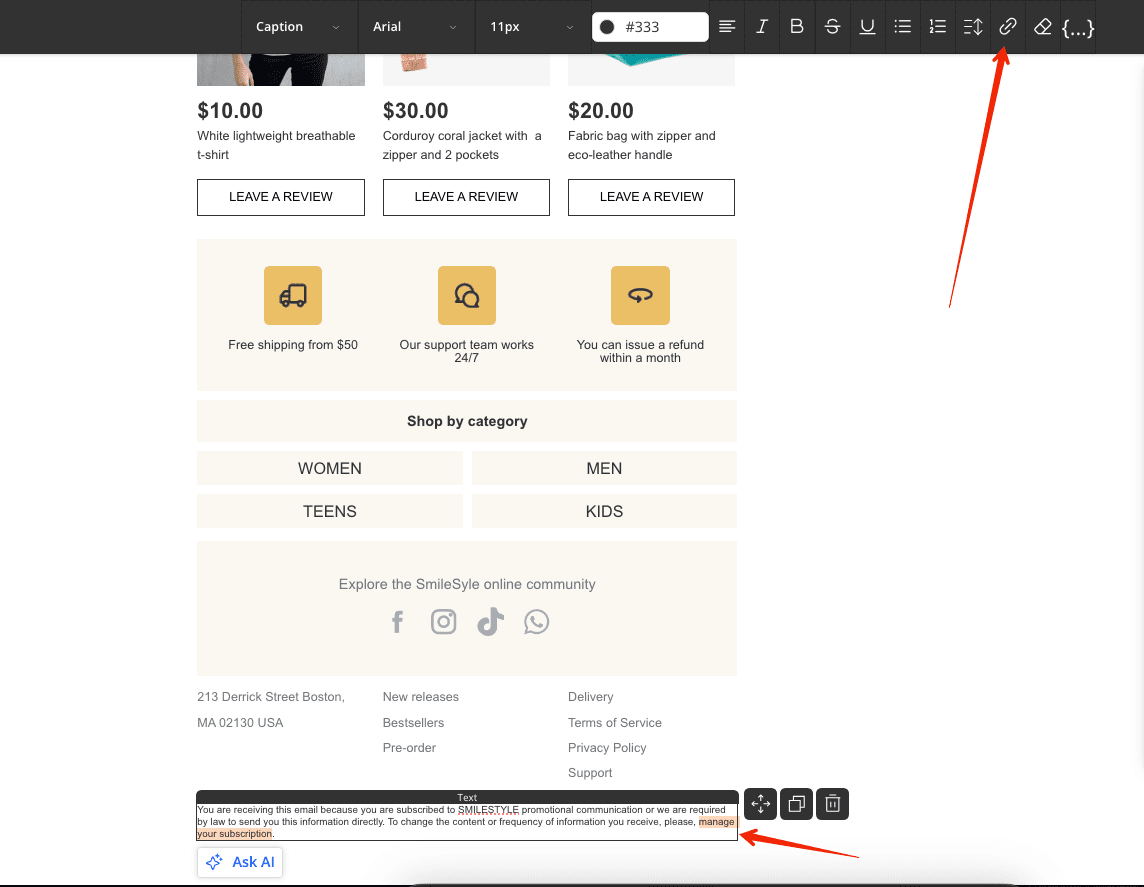
- Insert the substitution from your email sending system (check with your email service provider for the specific substitution to use).
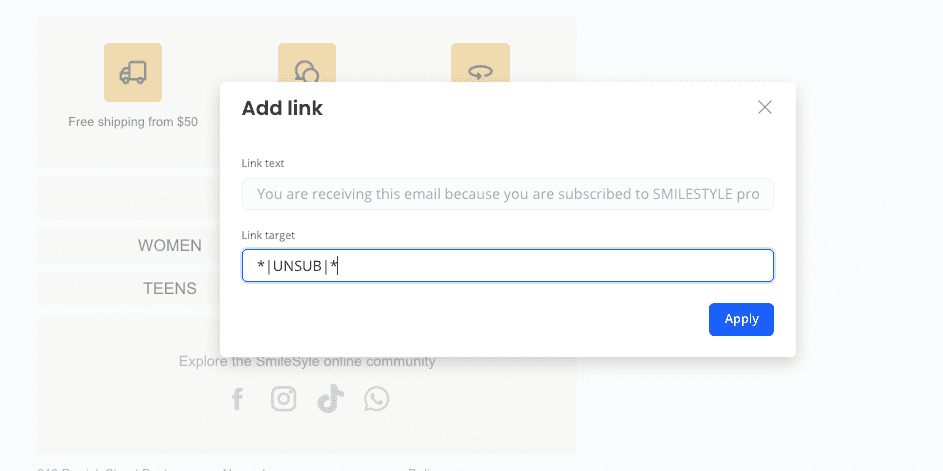
- Export the email and ensure that the substitution appears correctly, without any new symbols added or necessary ones missing.
❗️Important: During a test email send, you won't be able to test the unsubscribe link. This is because during a live email send, the email service interacts with your email database to check for the recipient's presence and generates the unsubscribe page. The link will only function correctly during a full email send.