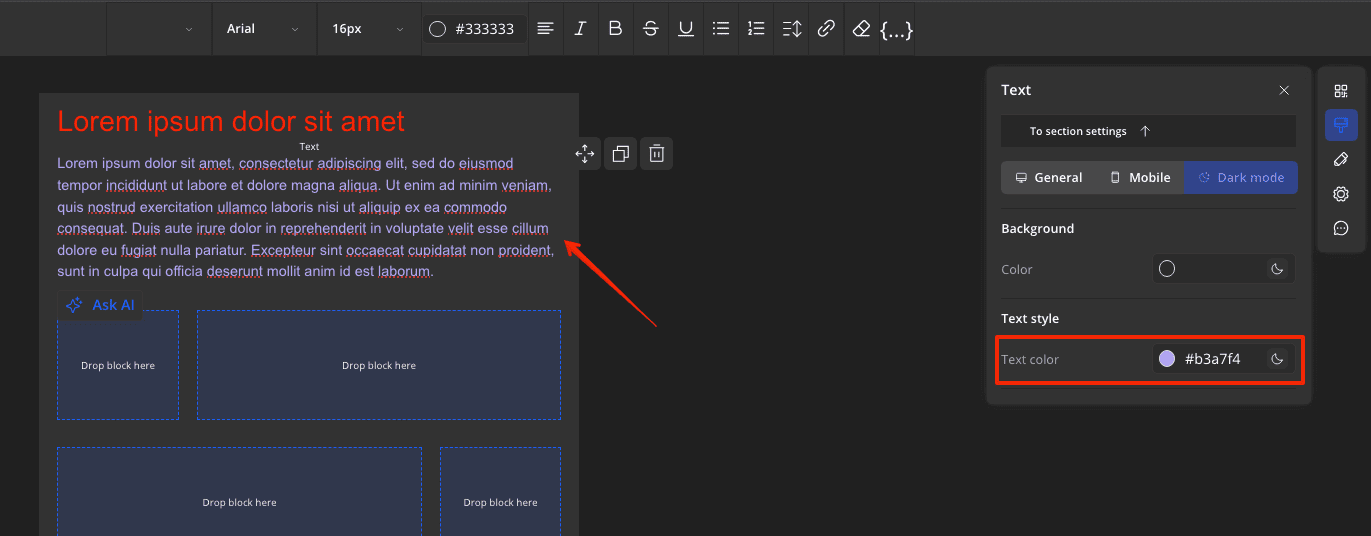How to Insert and Format Text in Emails
Text is one of the key components of any email, and in the Markeaze, there is a wide range of tools to ensure that every text in your email looks great. Let's first go through the basic aspects of working with text.
Content:
- How to Add Text to an Email
- How to Edit Text Style
- How to Choose and Set Text Colors in Emails
- Text Settings for Mobile Mode
- Text Settings for Dark Mode
How to Add Text to an Email?
- Add a section to the email from the layouts section (top right corner).
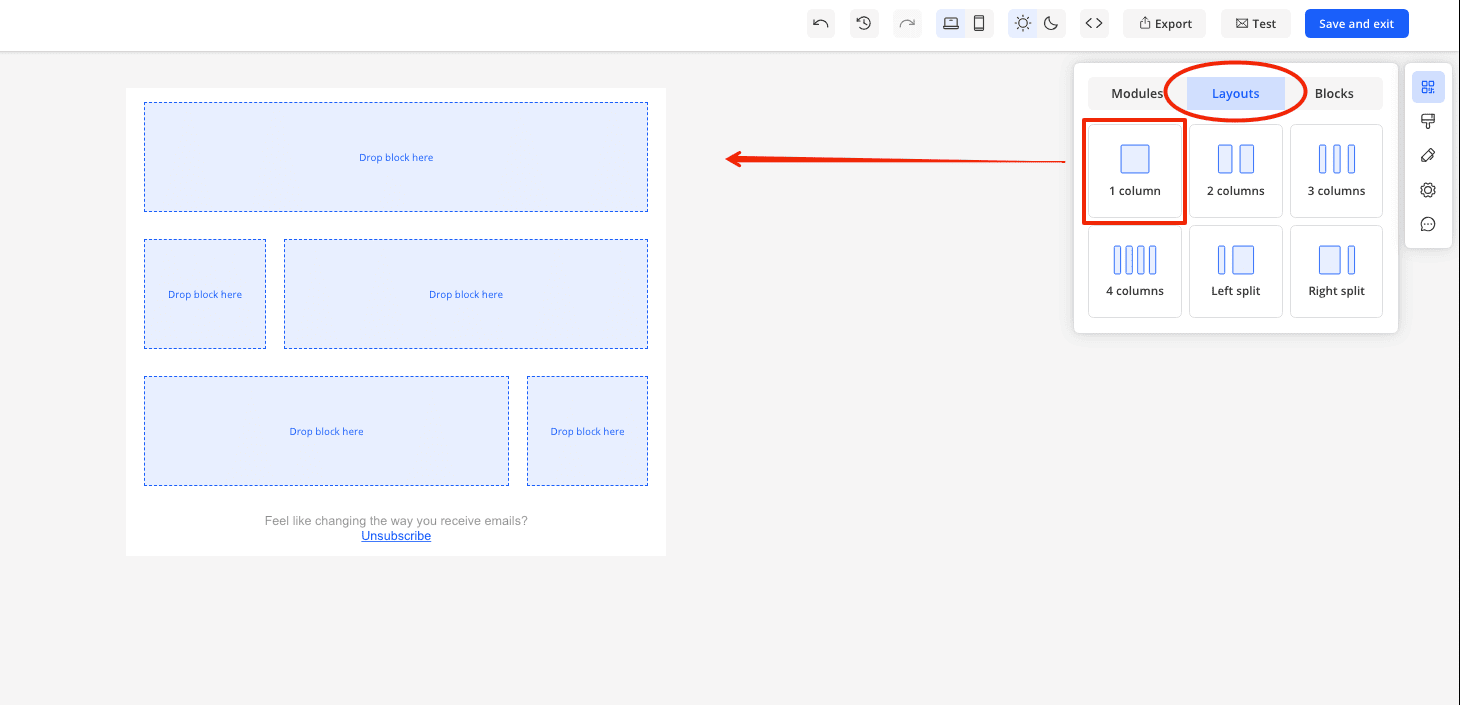
- In the top right corner, go to the blocks section and drag a text block into the section where you want to place it.
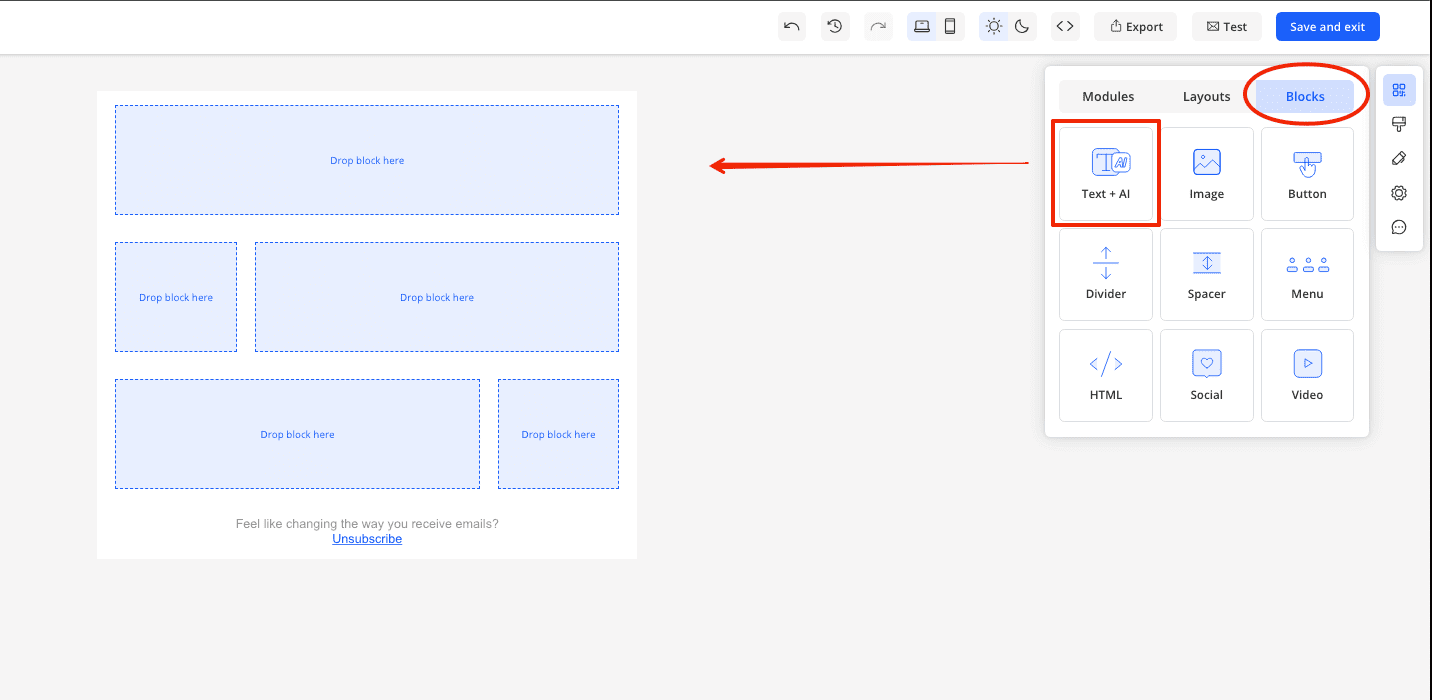
- Add your text.
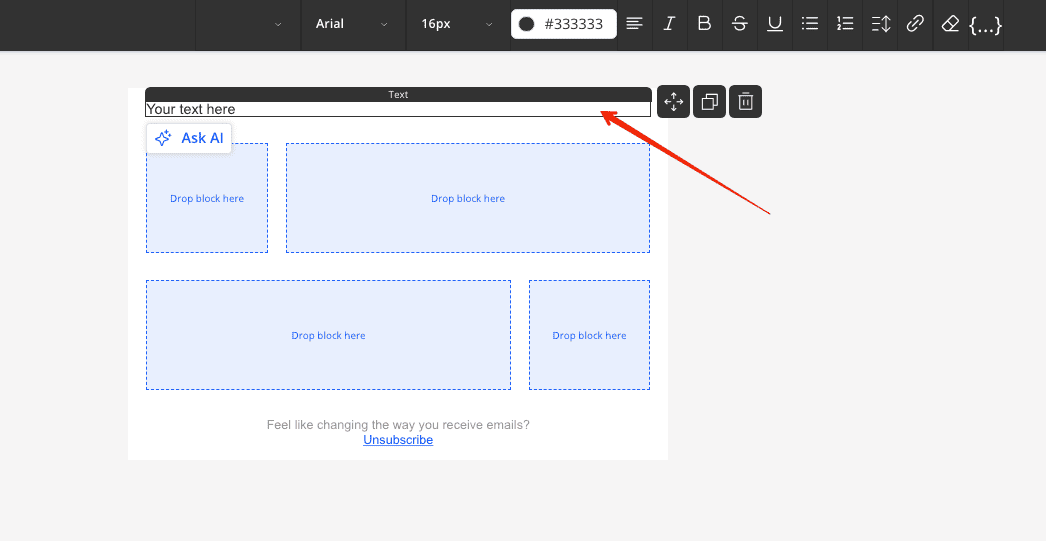
How to Edit Text Style
- How to Set Text Style in the Text Styles Section?
- How to Set Text Styles for Mobile Version?
- How to Set Text Styles for Dark Mode?
- How to Set a Text Style Assigned in Text Styles section?
- What is a WYSIWYG Editor and What Can You Do With It?
- How to Set a Text Style through the WYSIWYG Editor?
There are various ways to change text style, each suitable for different purposes.
- Change text style through Text styles (suitable if you use one text style in different places or throughout the entire email).
- Change text style through the WYSIWYG editor (suitable for altering text elements or text that needs to stand out from the rest).
You can read mode about it another article - How to Set Up Text Styles in Emails
How to Choose and Set Text Colors in Emails
In Markeaze, there are three levels of text management:
- Text styles (lowest level)
- Text block settings (middle level)
- WYSIWYG editor (highest level)When moving to a higher level and changing settings, the settings of the previous level are overwritten. For example, if you set the text color to black through text styles and then change the text color to red in the WYSIWYG editor, the text will be red.
- How to Set Text Color in Text Styles?
- How to Set Text Color for Dark Mode in Text Styles?
- How to Set Text Color Through Text Settings?
- How to Set Text Color for Dark Mode Through Text Settings?
- How to Set Text Color in the WYSIWYG Editor?
Read more about setting up text color in Markeaze here.
Text Settings for Mobile Mode
In Markeaze, you can set separate text settings for the mobile theme, specifically, you can set:
- Text style alignment
- Font size
- Text block alignment
The first two parameters are configured in text styles. To do this, switch to the mobile theme editor and go to the text styles section. Here, you can set the font size for different styles to be different from the PC version, or set the text alignment.
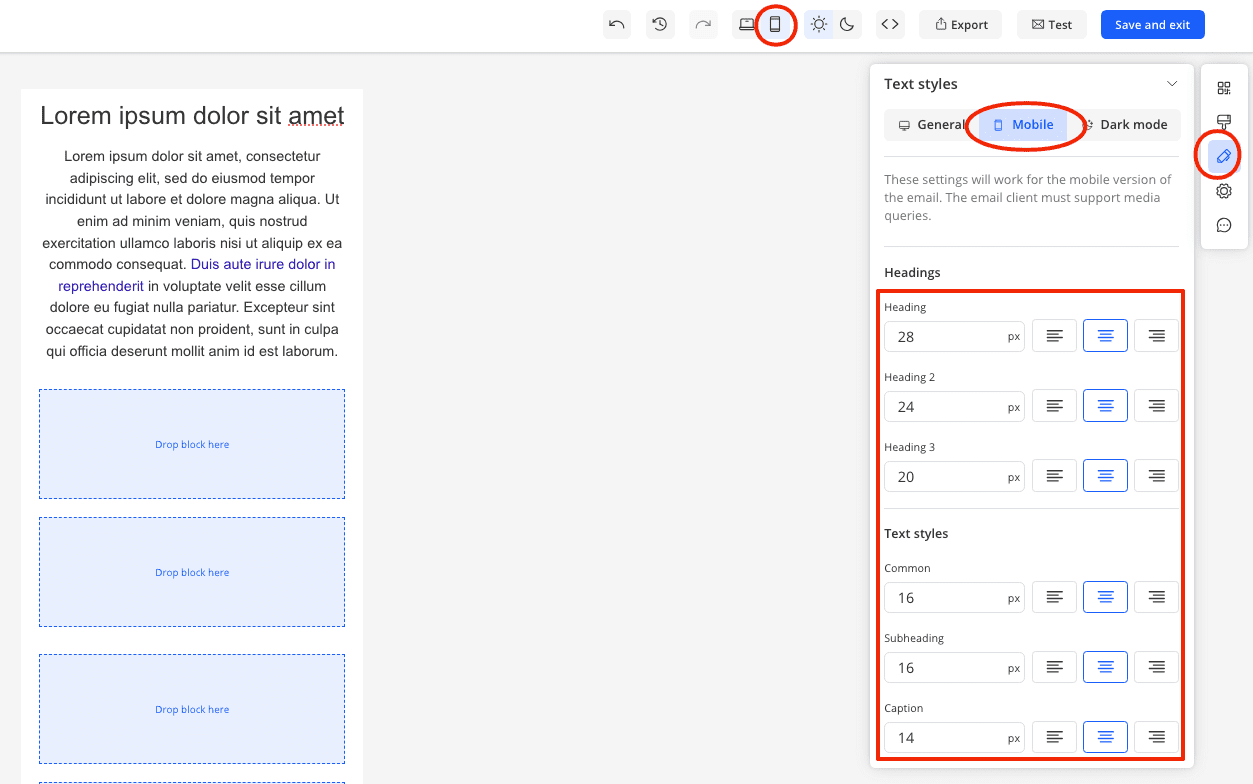
If you need the alignment of a specific text block to be different from what is specified in text styles, you need to click on the text block in the mobile version of the editor and set the desired text alignment in the right panel.
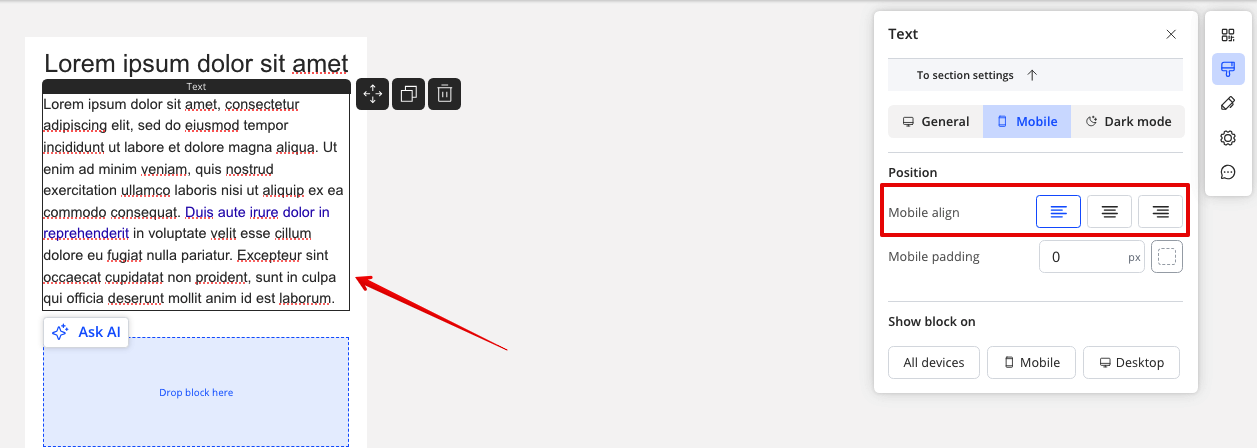
Text Settings for Dark Mode
In Markeaze, you can set a different text color for dark mode than the color used in light mode. To do this, you can set the color either through text styles or through text block settings.
To set a color for a text style, switch to the dark theme in the editor and select the text styles section. In this section, set the colors for each style for the dark theme.
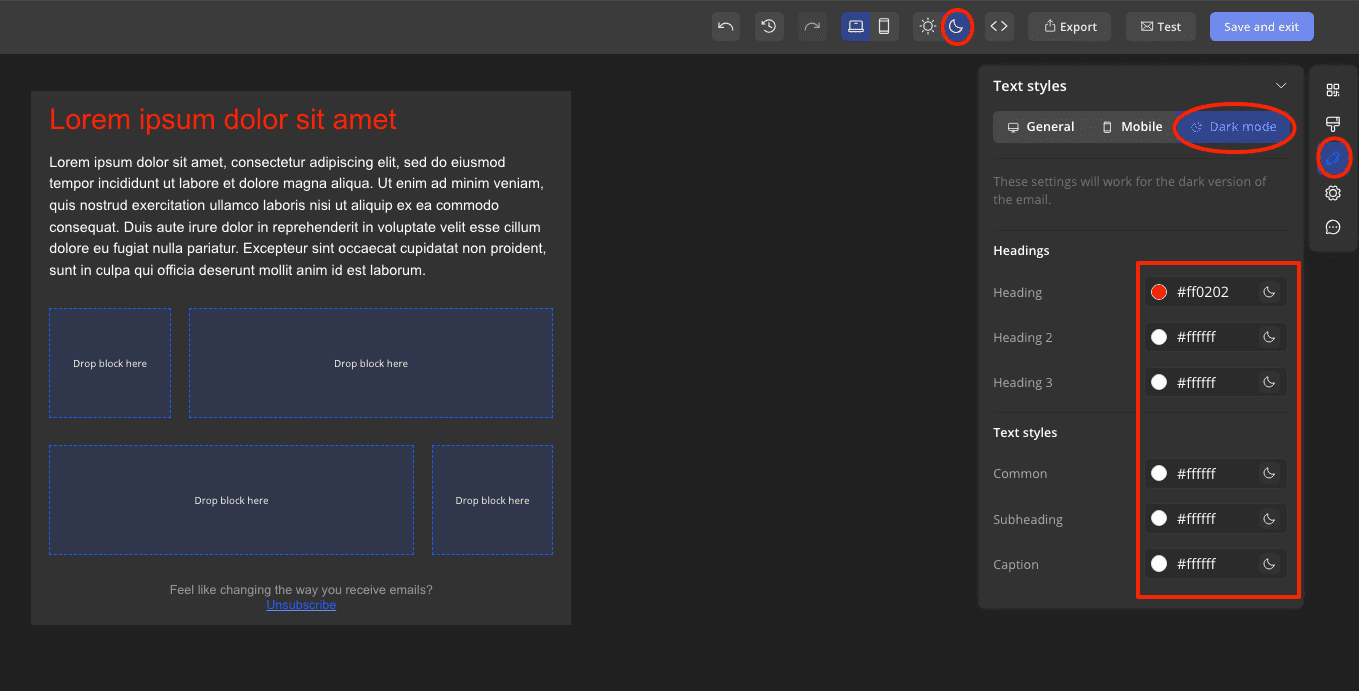
To set a color for a text block, different from the colors set through text styles, select the desired text block and in the settings panel on the right, set the color for the text block.