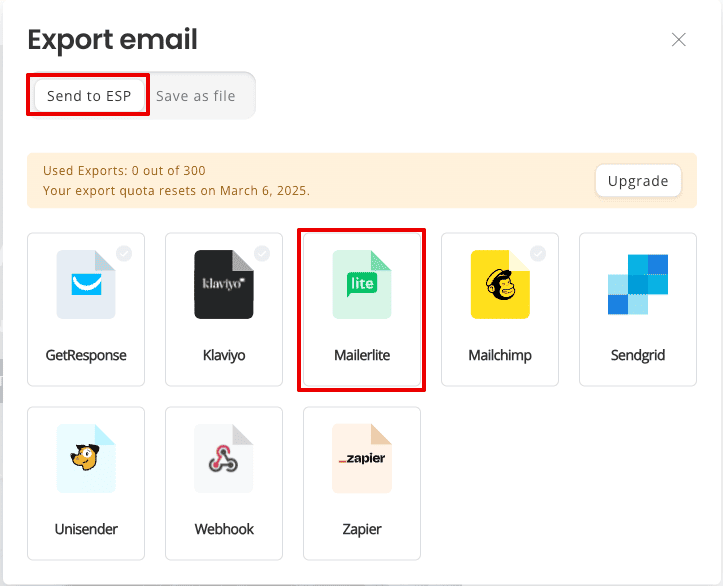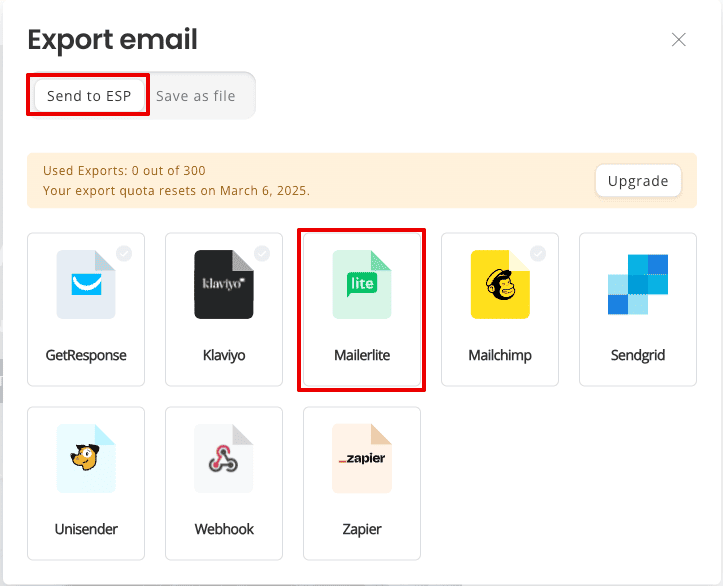Exporting Emails to MailerLite
You can easily export emails from Markeaze to MailerLite in just a few clicks. This guide explains how to connect the application and export an email.
Connecting MailerLite to Markeaze
In the email editor, click Export.

Go to the Export to ESP tab and select MailerLite.
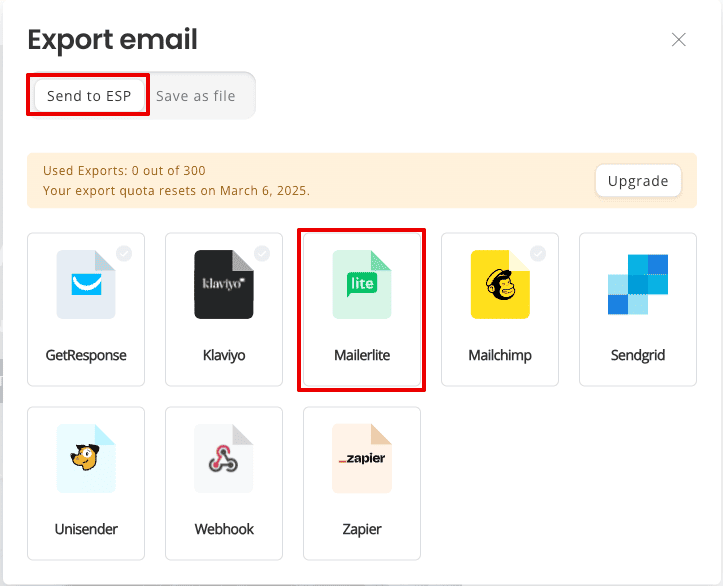
You will be redirected to the integration settings. Choose MailerLite and click Connect. Follow the on-screen instructions.

Navigate to Integrations → MailerLite API and click Use for the API.

Click Generate new token, name it, and copy the key. Paste it into Markeaze.


Go to Account Settings → Default Settings tab → Default Sender. Ensure the default sender matches the one in MailerLite settings.

Enter all required details into Markeaze and click Connect.

That's it! The integration is now complete, and you can export emails to MailerLite.
How to Export an Email to MailerLite?
In the email editor, click Export.

Go to the Export to ESP tab and select MailerLite.