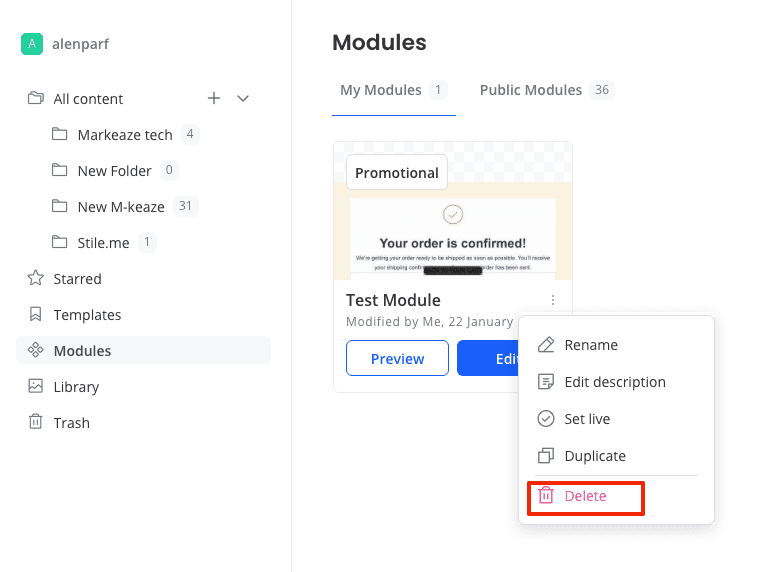How to Create and Customize Your Own Email Modules
In Markeaze, there is a modules section called My Modules. It contains all your saved modules that you can use when creating emails.
Contents:
- How to create your own module?
- Where to view and how to use your modules?
- How to edit your module?
- How to change the category and description of the module?
- How to delete your module?
How to create your own module?
To create your own module, you need to save a section. In the editor, click on the section you want to save and turn into a module. Press the star icon, and the settings for saving modules will open in the left panel. Enter a description, choose a module category, and press save.
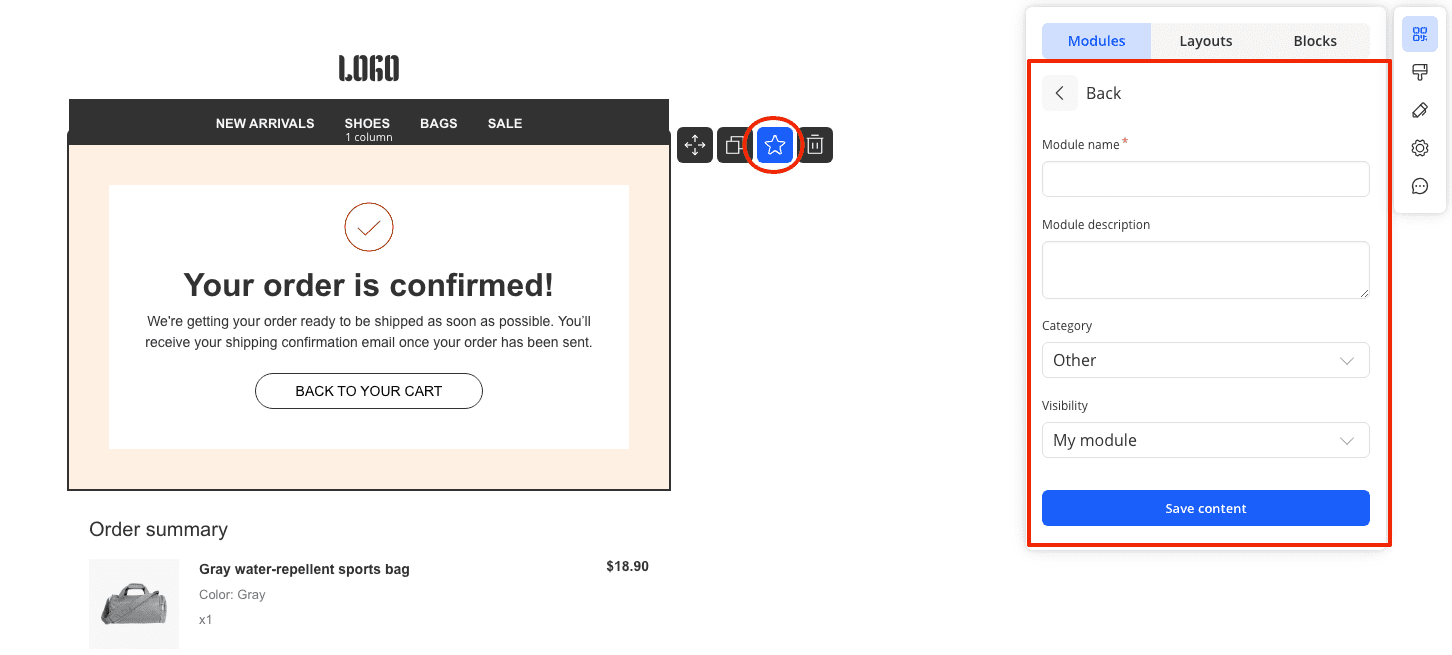
Where to view and how to use your modules?
You can view all saved modules in the modules section under the My Modules tab.
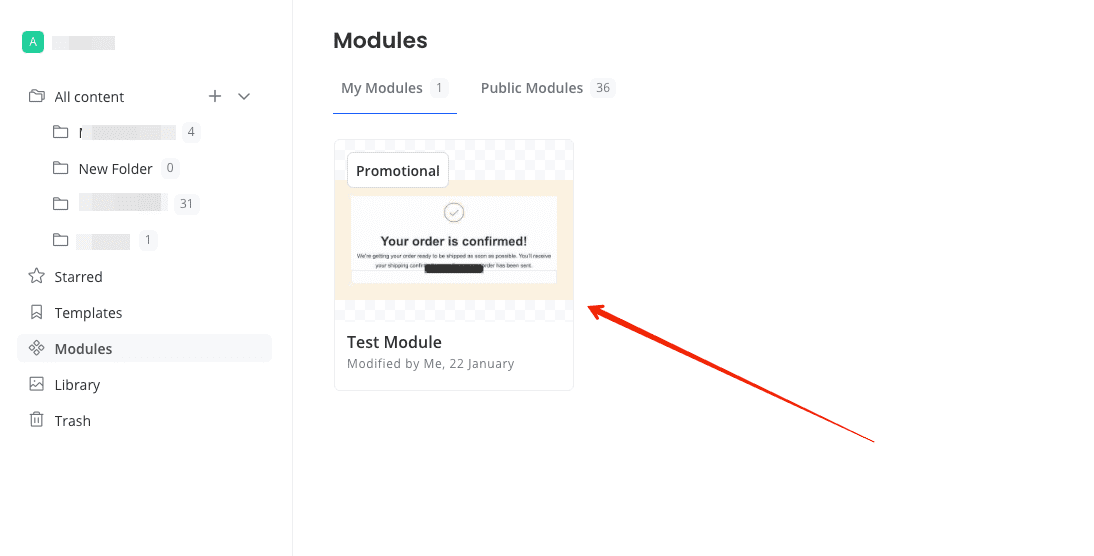
To use a saved module, in the editor, go to the tools & modules tab, then to the modules tab. Select the required module and drag it to the place in the email where you want to insert it.
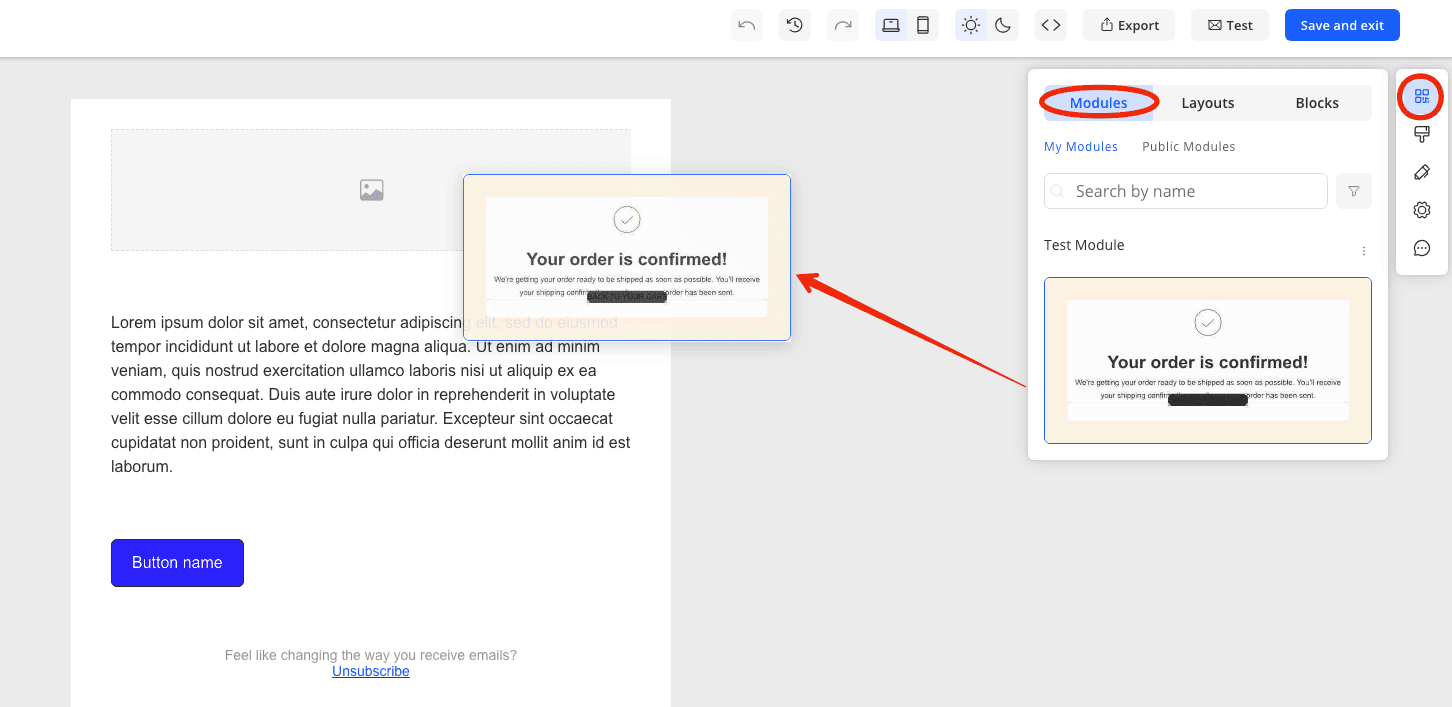
How to edit your module?
To edit your module, go to the modules section in the content board, hover over the module, and select edit.
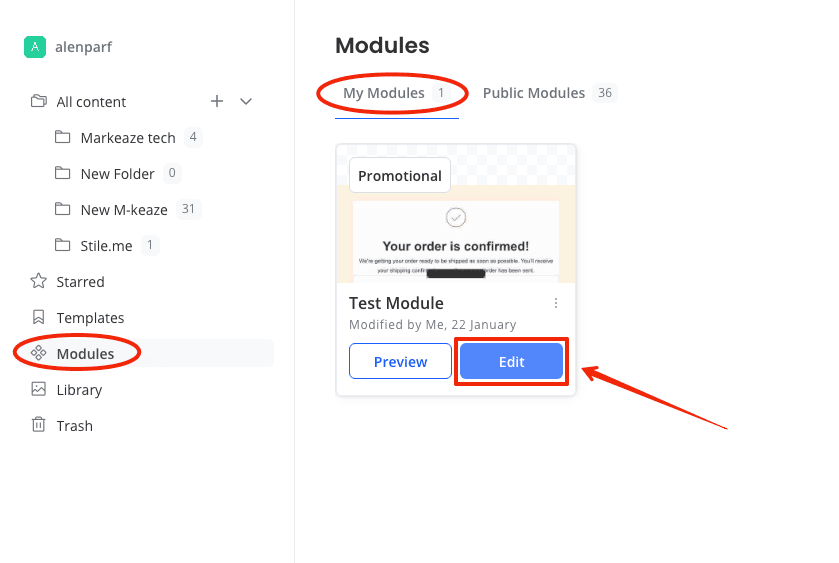
Edit the module in the editor and save it.
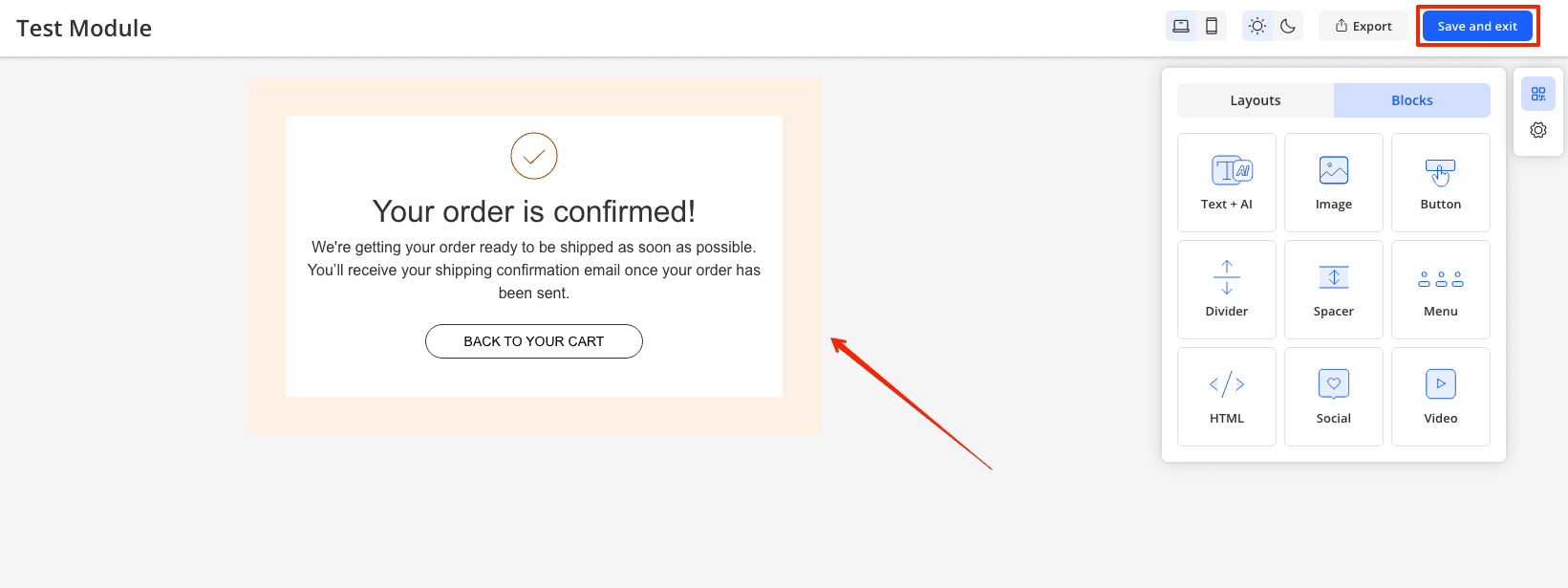
How to change the category and description of the module?
Go to the modules section in the content board, hover over the module and select edit. Go to the block settings, change the description and category of the module. After that, save the block.
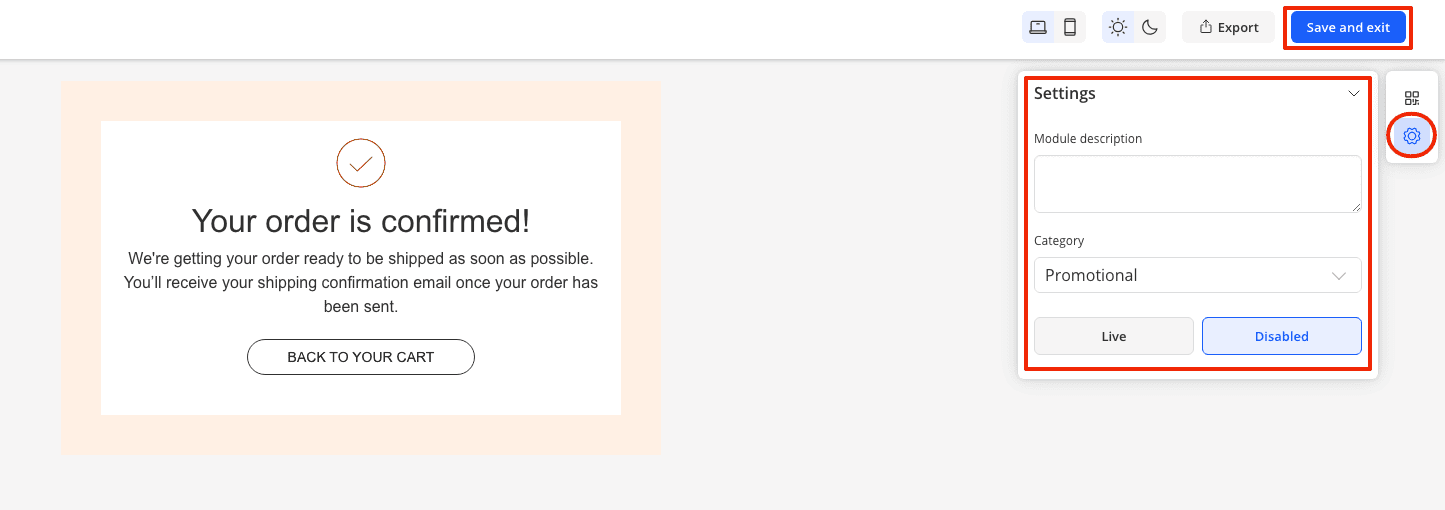
How to delete your module?
Go to the modules section in the content board, click the three dots on the module you want to delete. In the window that opens, select delete.