Modules in Emails: Usage and Editing
A module is a saved section of an email. They are used for quickly creating emails, for example, to reuse a previously created section in a new email.
In Markeaze, there are public modules and your personal ones.
Contents:
- How to view modules?
- What are public modules?
- What are my modules?
- What types of modules are available in Markeaze?
- How to filter modules?
- How to use public modules in your emails?
- How to create and edit your module?
How to view modules?
You can view modules in two ways:
Through the modules folder on the content board. To do this, go to the modules section on the left panel. You will see your and public modules. Switch to the tab of public modules to see the pre-made modules. You will see a preview of the module and its category.

Public Modules in the Content Board When editing an email, go to the tools & modules section and then to the modules tab. Here you will see your and public modules. Switch to the tab of public modules.

Public Modules in Editor
What are public modules?
Public modules are pre-configured modules created by our team. These are literally sections from different emails. The type of module (or category) can be seen in the corner of the email.
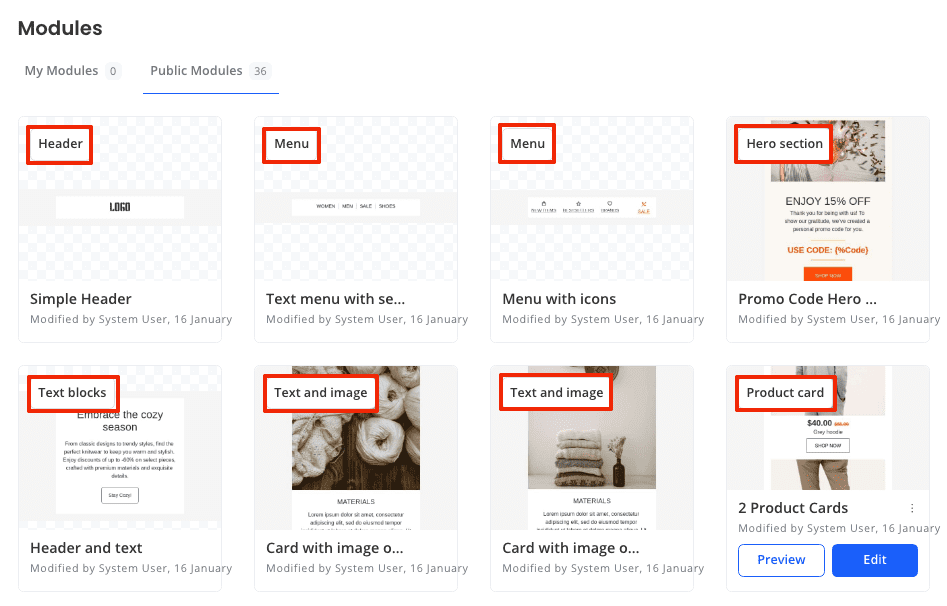
What are my modules?
The "my modules" section is where the modules you have created and saved yourself are located.
What types of modules are available in Markeaze?
There are 17 types of modules in Markeaze:
- Header
- Menu
- Hero section
- Text blocks
- Text and image
- Product card
- Transactional
- Info policy notices
- Promotional
- Product categories
- Contacts
- Apps
- Social
- CSAT
- Footer
- Dividers
- Other
Each of these types is suitable for different purposes. You can filter modules by type to quickly find what you need.
How to filter modules?
To filter modules, click on the filter icon in the public modules section in the editor. Select the desired type of modules and/or the type of device on which the module should be displayed.
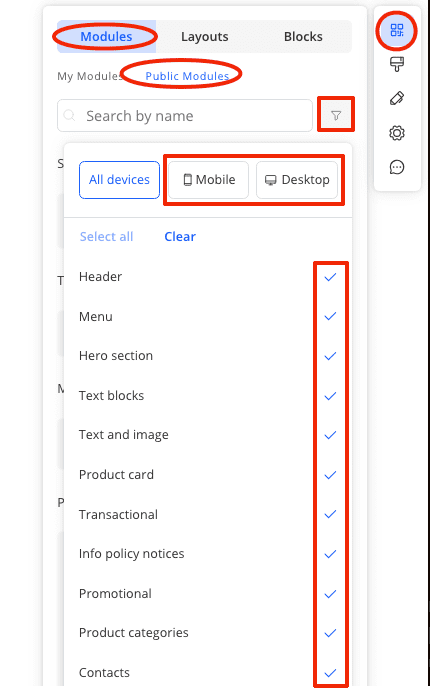
How to use public modules in your emails?
To add a public module to your email, in the editor, go to the tools & modules section, then to the modules tab, and further to public modules. Choose the appropriate module, hold it and move it to the desired place in the email.
Read more about working with public modules in this article.
How to create and edit your module?
You can create a module from any section within your email. To do this, click on the section and click on the star icon. After that, in the right panel, enter the necessary data and save the section.
Creating and editing your modules are detailed in this article.

