Folder Creation and Management
In Markeaze, you can create folders for individual projects. This is the best way to organize your workspace if you are working on different projects, or if a single project contains various types of emails.
Contents:
- How to create a folder?
- How to change the name of a folder?
- How to delete a folder?
- How to move an email to a folder?
- How to export the content of a folder?
How to create a folder?
To create a folder, go to your content and click on the + icon to the right of the all content label on the left panel.
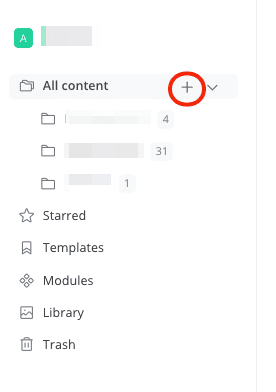
In the window that appears, write the name of your folder and click save.
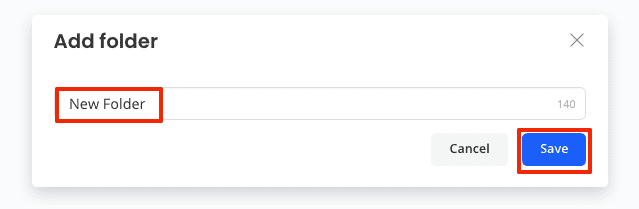
How to change the name of a folder?
To change the name of an existing folder, click on the three dots to the right of the name either on the right panel or on the content board and select rename. Write the new name of the folder.
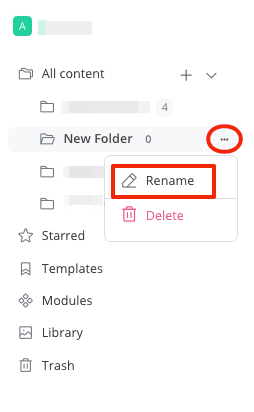
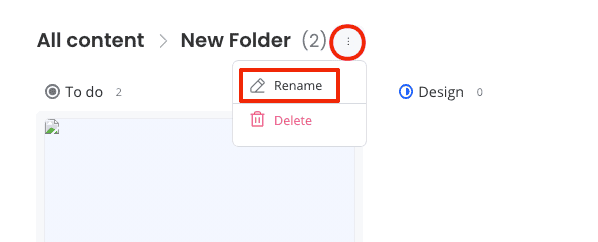
How to delete a folder?
To delete a folder, click on the icon with three dots to the right of its name and select delete.
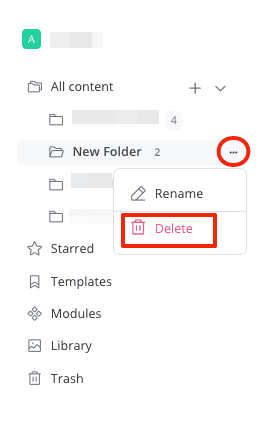
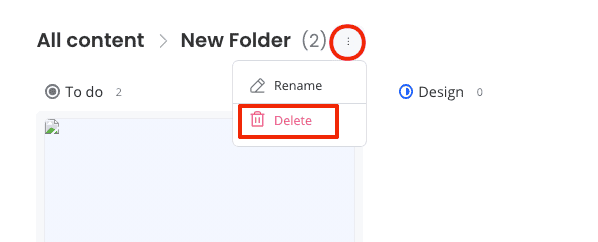
After this, the content of the folder will not be deleted immediately but will move to the trash section.
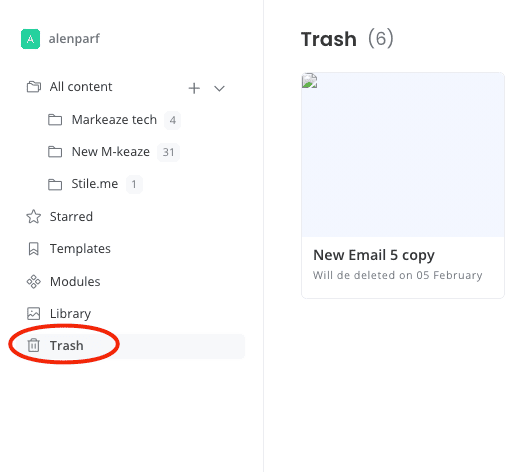
To fully delete it, clear the trash. By default, the trash is cleared every two weeks.

How to move an email to a folder?
To move an already created email to a folder, click on the three dots next to the email and select Move to folder.
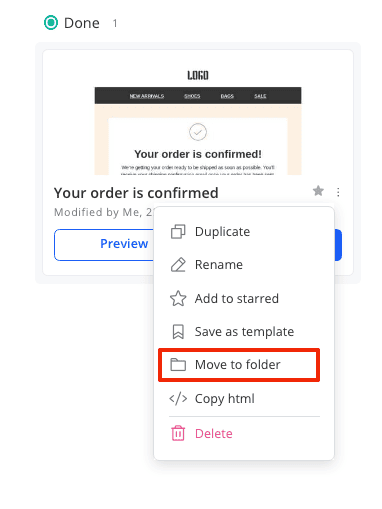
Click on the required folder or create a new one to the right of the move button.

After selecting the folder, confirm your choice by pressing the move button.
How to export the content of a folder?
This feature is currently under development. Instructions for it will be added after the release. You can follow our updates in our slack community.