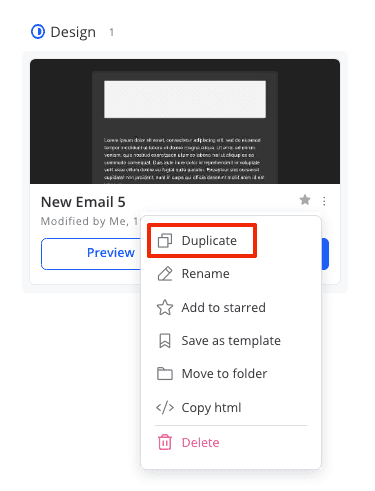Board View Functionality
Board View is a type of content display in the form of a Kanban board with 4 statuses: To do, Design, Review, and Done. This content view is most effective when working on projects, as it allows you to:
- Control the volume of work
- Clearly see what has been done and what needs to be done
- Easily review content (in the Review column)
- Understand what is currently in progress for managers
Content:
- How to switch content to board view?
- How to change the status of content on board view?
- How to duplicate an email in board view?
How to switch content to board view?
To change the display of the content board, go to the content section and click on the board view icon in the upper right corner of the screen. After this, the board will change to board view.
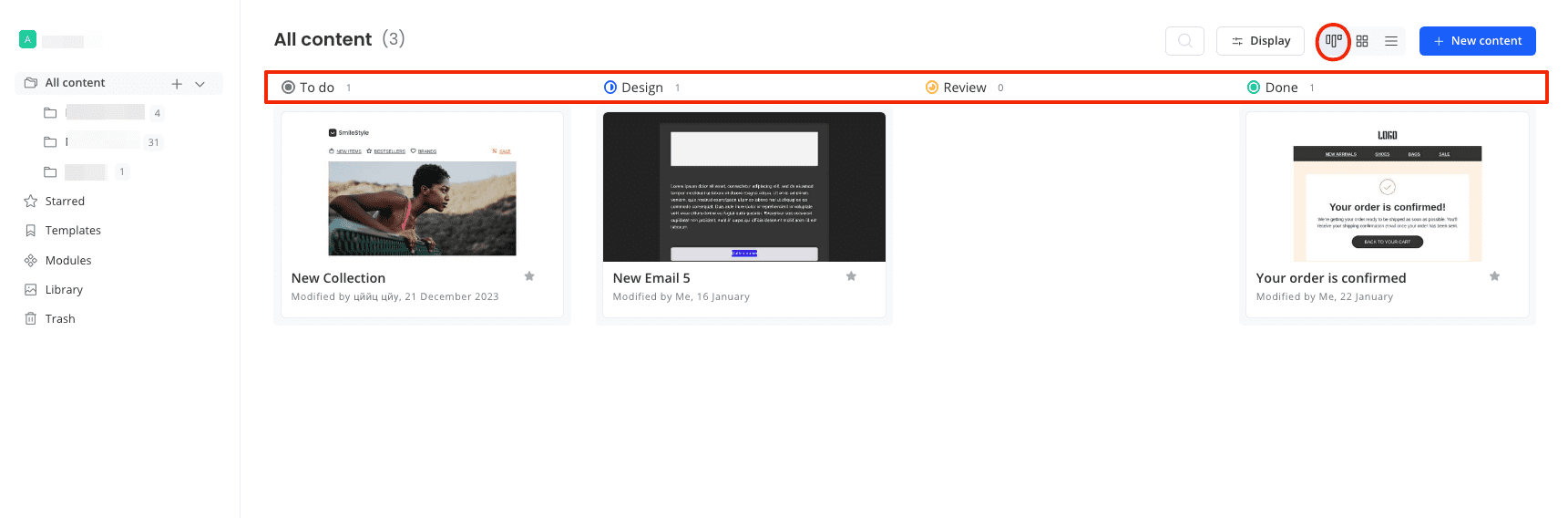
How to change the status of content on board view?
To move an email from one status to another in board view, click and drag the email to the desired column.
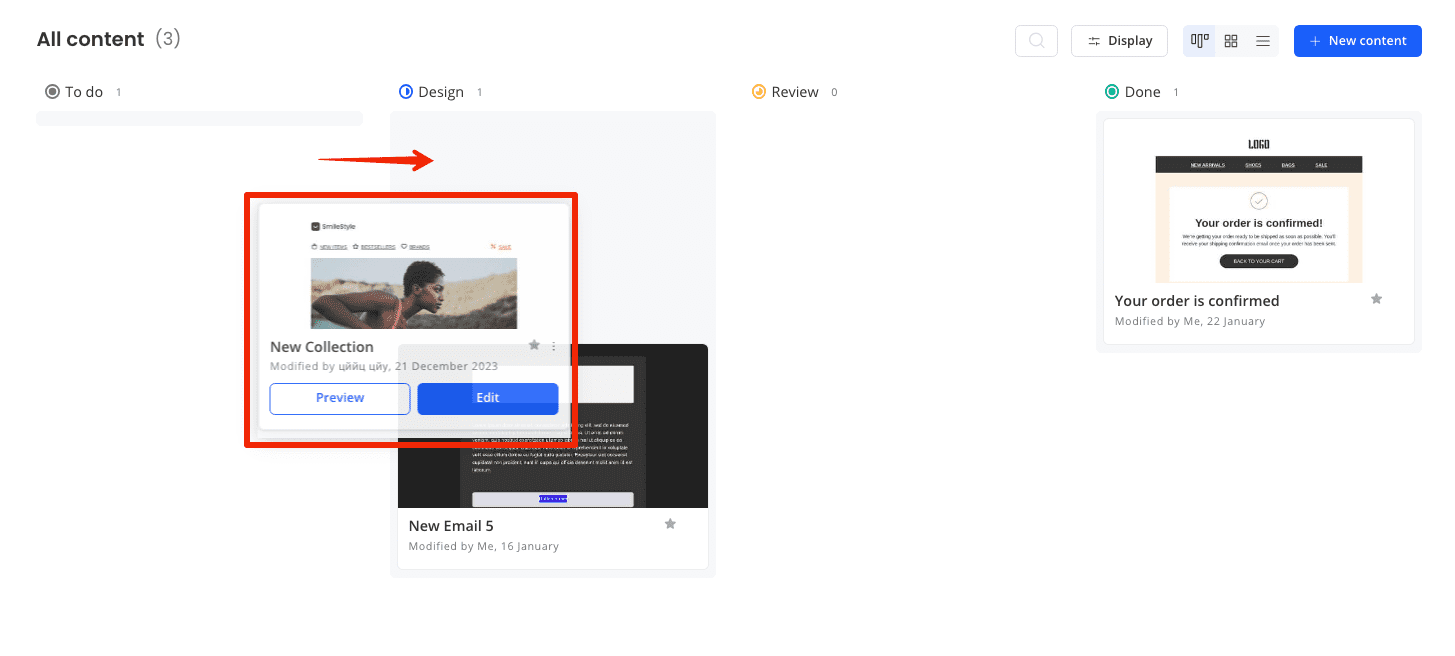
How to duplicate an email in board view?
To duplicate an email in board view, click the three dots in the bottom right corner of the desired email and select duplicate. The duplicate email will appear in the To do column.