How to Filter Emails in Markeaze for Better Organization
You can enable sorting of emails in two types of content views - board view and list view. Sorting emails helps to more easily navigate through a large array of data and find the needed emails.
Contents:
- In what order can emails be sorted?
- How to display emails from the done status for 1 day, week, or month?
- How to reduce the size of emails on board view?
- How to sort emails by status in list view?
In what order can emails be sorted?
You can sort emails on the board either by the date of creation or by the date of last modification. To do this, in the content board in board view or list view mode, click on the display icon and select the desired type of content sorting.
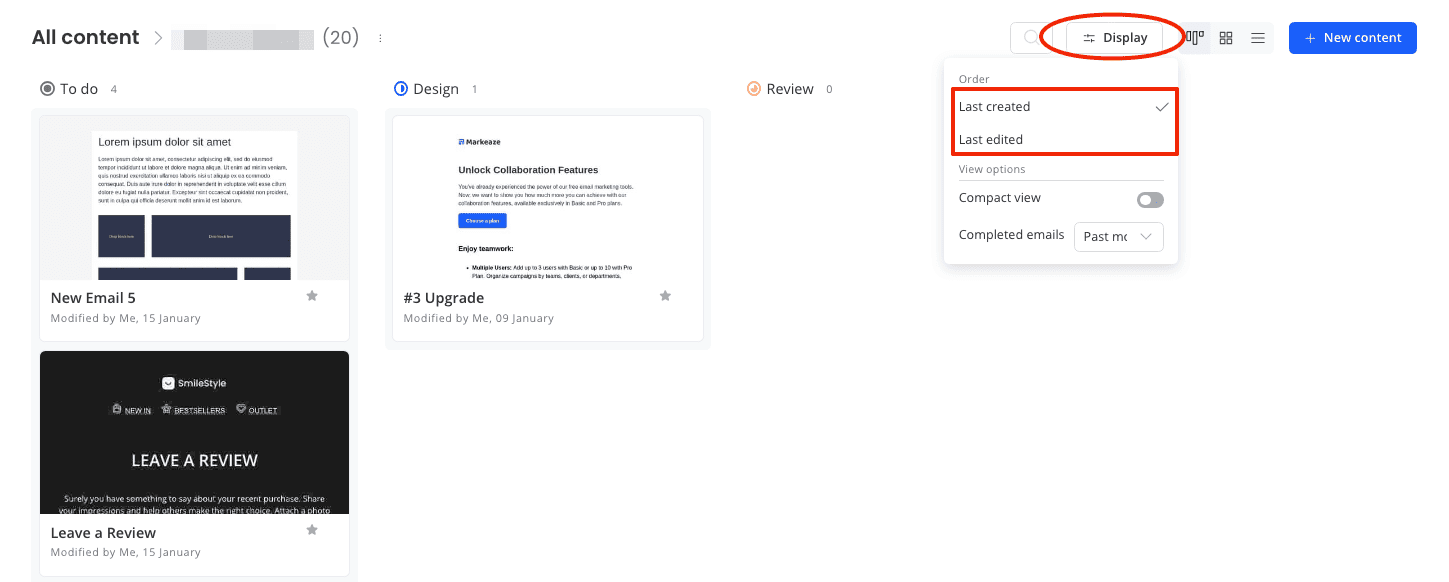
How to display emails from the done status for 1 day, week, or month?
You can enable the display of completed emails (from the done status) on the board for 1 day, 1 week, or 1 month. To do this, on the content board go to display and in the completed email field, select the time frame you want to see the emails for.
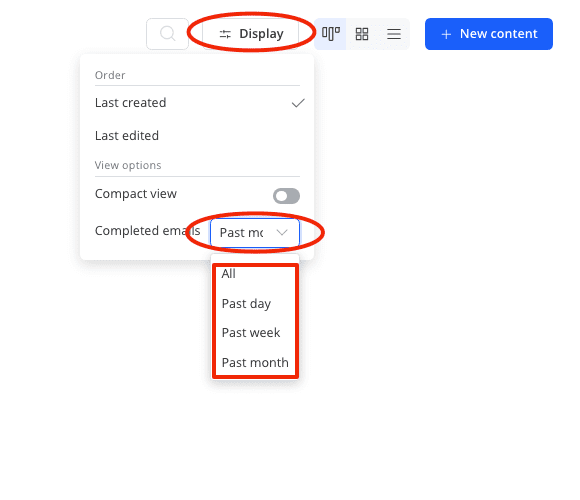
How to reduce the size of emails on board view?
In the board view content type, you can make the email display more compact by disabling the preview. To do this, in the display section on the content board, enable the compact view.
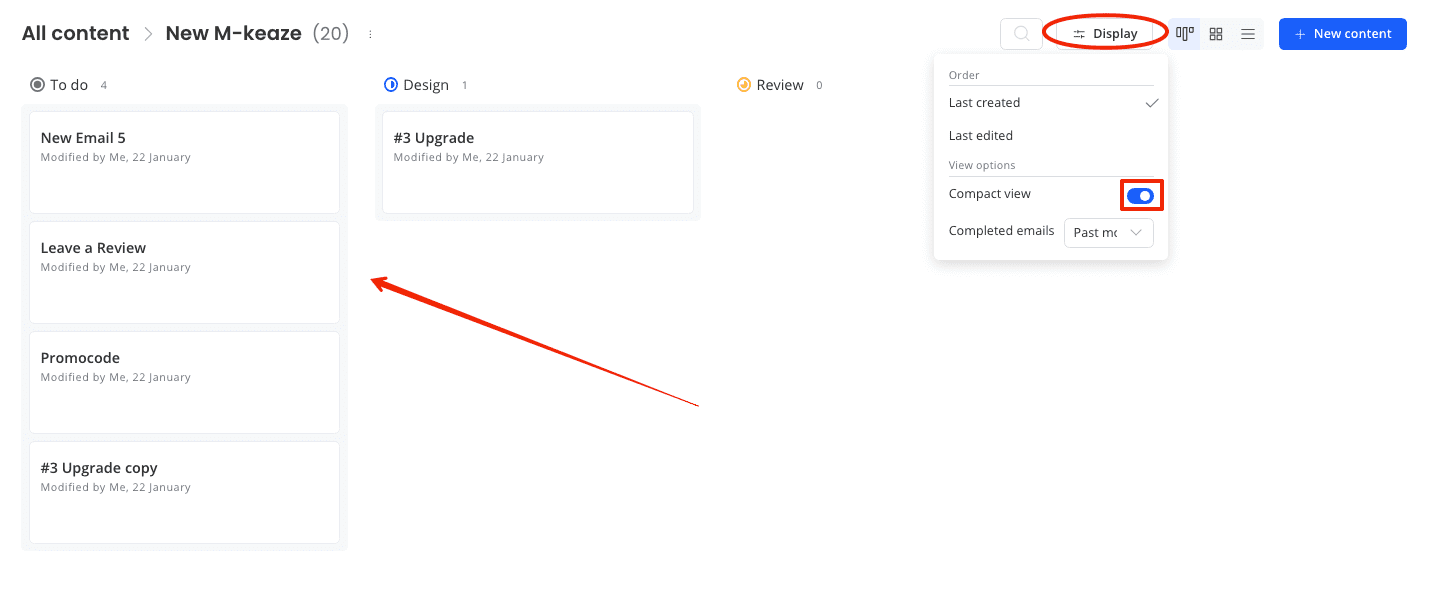
How to sort emails by status in list view?
To sort content in list view by status, go to your content board and in the display section, enable Group by status. After this, the emails will be arranged by status, from To Do to Done, from top to bottom.
