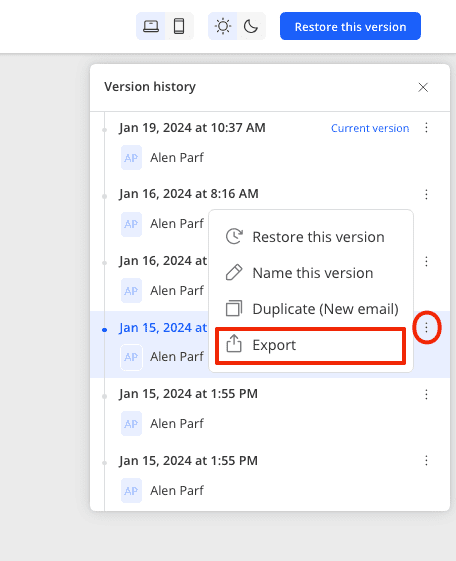Using Email Versions
Versioning of emails refers to the saving of each version of an email when the email is saved and exited.
Why Do You Need Email Versioning?
- For collaborative editing and viewing the latest or earlier version of an email made by a colleague.
- To revert to an earlier version of the email or, conversely, to a later one.
- To create a copy of the email from a specific version.
- To export a particular version of the email.
Content:
- How does email versioning work?
- How to revert to an earlier version of an email?
- How to access a colleague's version in collaborative email editing?
- How to duplicate an email version?
- How to export an email version?
How Does Email Versioning Work?
An email version is created when you hit the 'Save and Exit' button at the top right of the editor screen. Thus, each save of an email - if it involves changing parameters or adding blocks - is a version of it. To view all versions of an email, click on the clock icon at the top of the editor screen. In the right window, you will see all the versions of your email, the dates and times they were created, and who edited them.

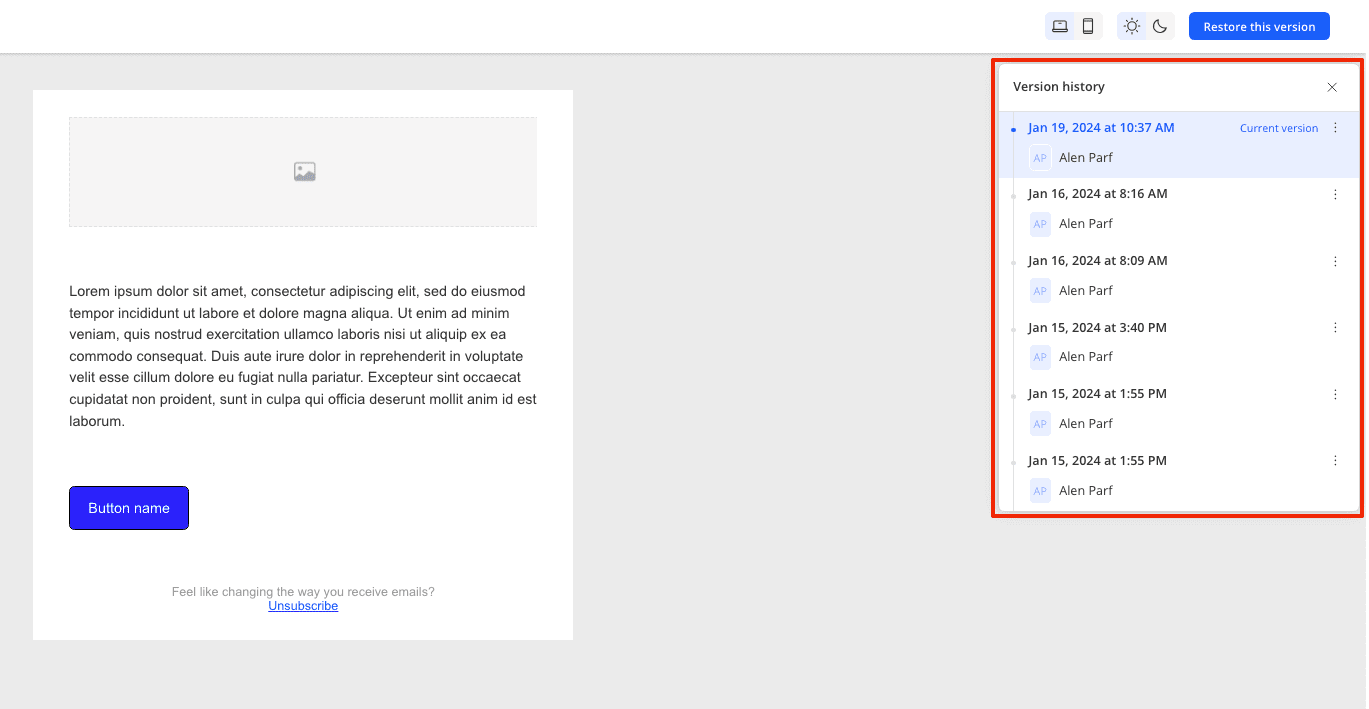
How to Revert to an Earlier Version of an Email?
To revert to an earlier version of an email, click on the clock icon at the top of the editor screen and click on the desired version in the right window. Clicking will show the design of that email version on the left to ensure it's the one you need. Click 'Restore This Version' to recover the version.
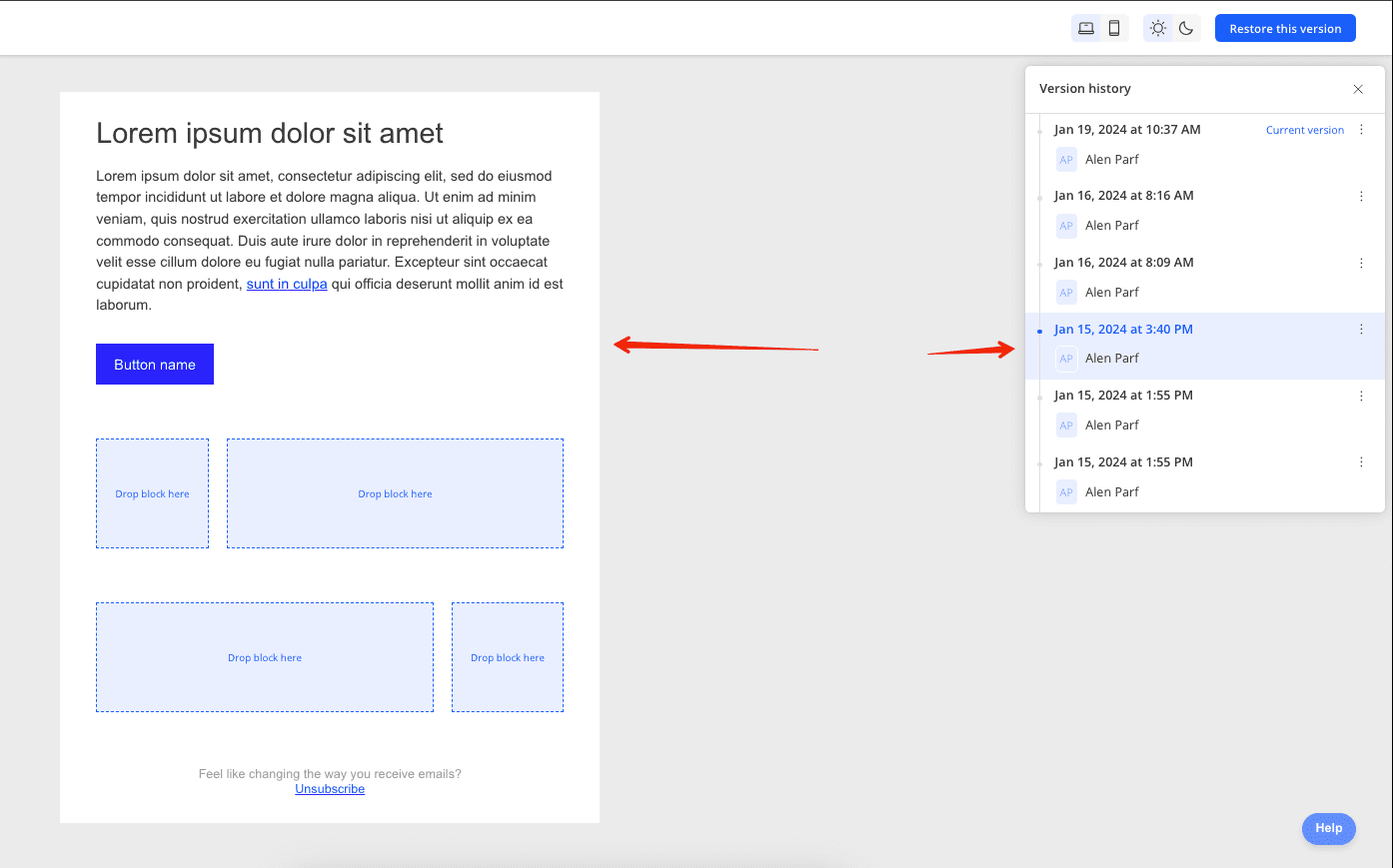
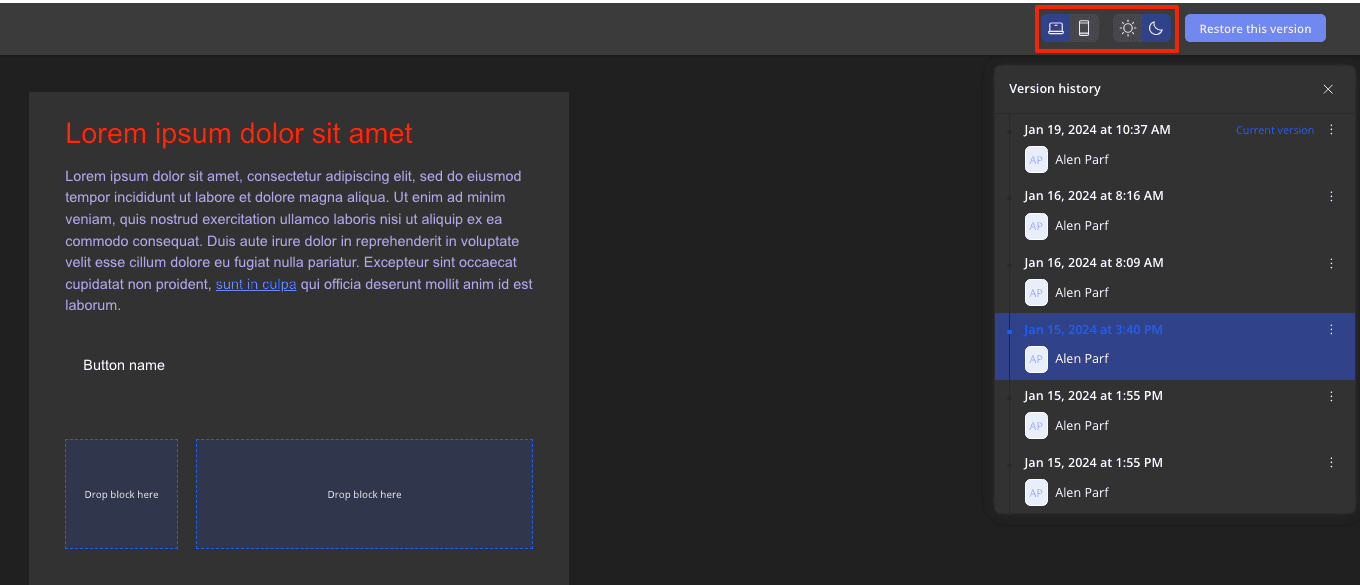
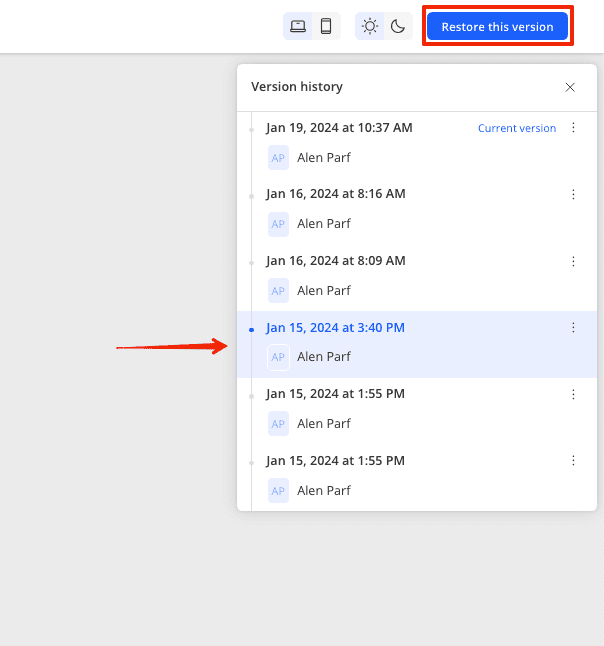
How to Access a Colleague's Version in Collaborative Email Editing?
Click on the clock icon at the top of the editor screen, and in the right window, you will see all the email versions. Next to the creation time of each version, you will see who created it. If multiple people edited one email, you will see options with your name and your colleague's name. Click on the desired version and press 'Restore This Version.'
How to Make a Duplicate of an Email Version?
To make a duplicate from an earlier or later version of an email, click on the clock icon at the top of the editor screen. In the right panel, you will see all the email versions. Click on the three dots icon next to the version you want to make a separate email and click 'Duplicate' in the dropdown menu. The copy of the email will open in a new browser window.
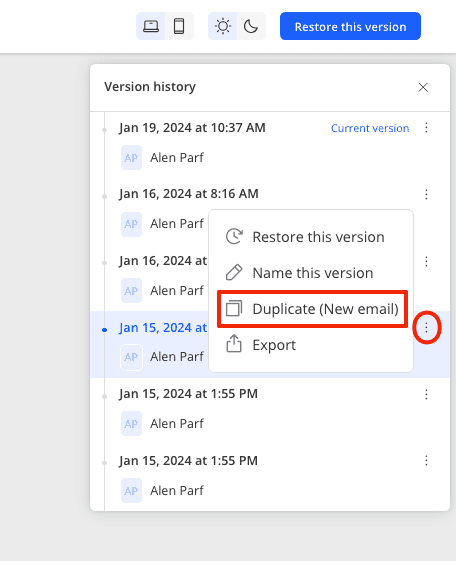
How to Export an Email Version?
Click the clock icon at the top of the editor, and a panel with email versions will open on the right. Click the three dots icon next to the desired version and click 'Export' in the dropdown menu. An email export window will open. Copy the code and paste it into your email sending service.