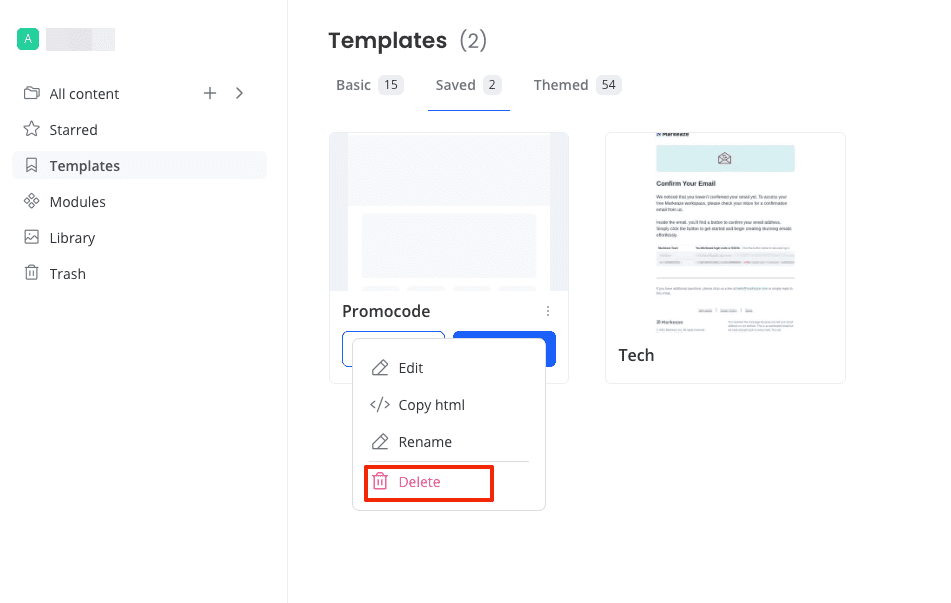Custom Email Template Creation
Saved templates are email templates you have saved and can use for quickly creating new emails in a consistent style. Master templates that are pre-prepared can be used as templates.
Contents:
- How to save an email as a template?
- How to use a saved template?
- How to edit a saved template?
- How to delete a template?
How to save an email as a template?
To turn an email into a template for reuse, you need to save it as a template in the content board.
Go to the content board, hover over the desired email, click the three dots, and select Save as template.
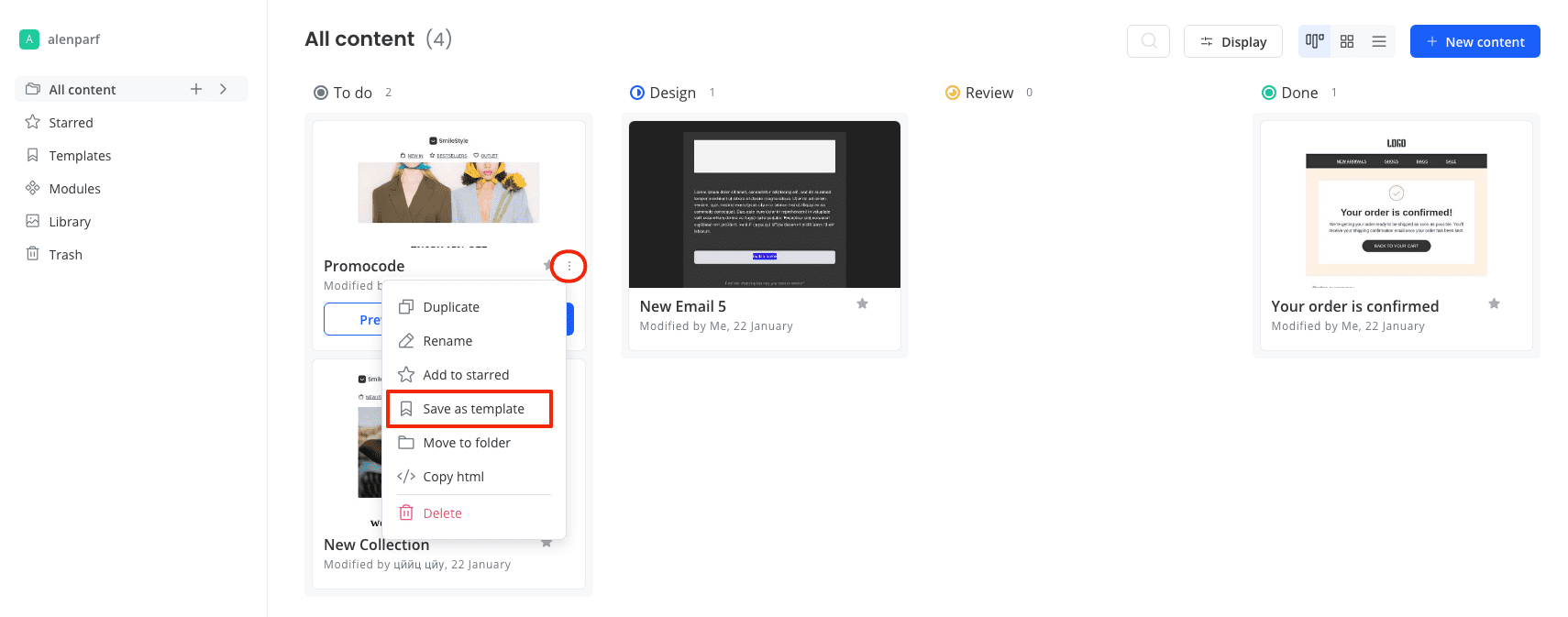
A window will open for saving the template. Write the name of the template and in the type section, choose - saved.
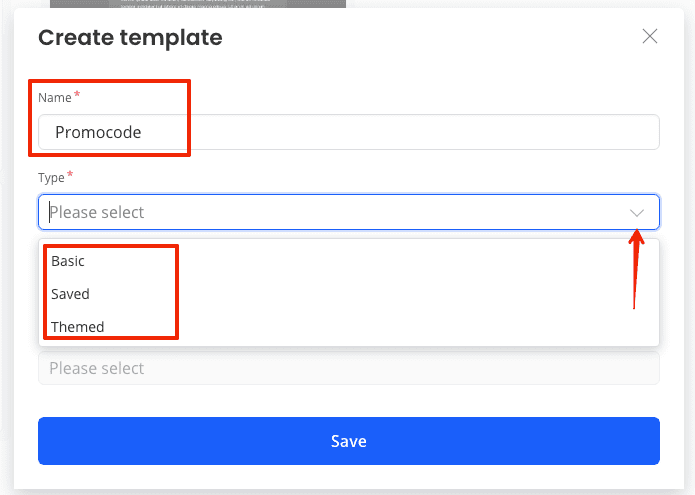
Then press the save button.
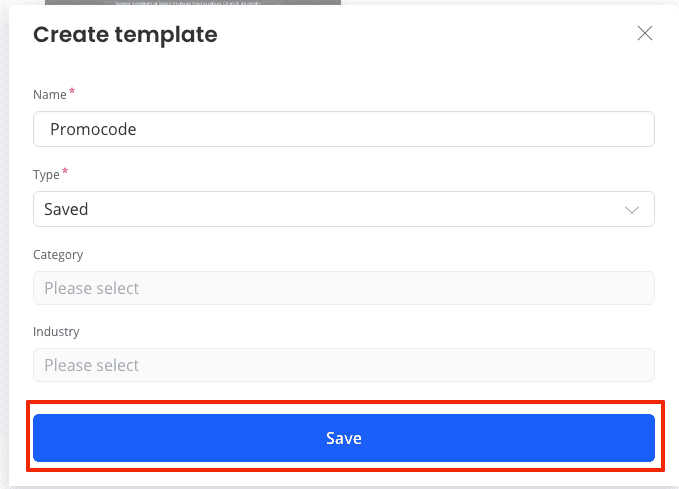
After this, your template will appear in the template section under the saved tab.
How to use a saved template?
You can use previously saved templates to create new emails. This can be done either through the New content button in the all content section or by pressing the use button on the template in the templates section.
In the content board, click the new content button.

Create new content Go to the saved templates tab, hover over the required template and press use. The template will open in the editor.

Choose the template and click use In the templates section in the content board, go to saved templates.
Hover over the desired template and press use.

Use the template from the template folder
How to edit a saved template?
Go to the templates section in the content board, navigate to the saved templates tab, hover over the template and click use. Edit the template and save it. Now the template will include your changes.
How to delete a template?
To delete a template, go to the templates section on the content board, enter the saved templates tab. Click the three dots under the template and select delete.