Email Commenting
For effective team collaboration on an email, Markeaze offers a commenting feature within the editor. With it, you can:
- Review and provide feedback to colleagues working on the email
- Discuss email details
- Suggest changes
- Ask questions
Contents:
- How to leave comments?
- How to edit comments in an email?
- How to delete a comment?
- How to attach a comment to a block inside an email?
How to leave comments?
To leave a comment, enter the email and go to the commenting section (the bottom icon on the right panel). A window with comments will open.
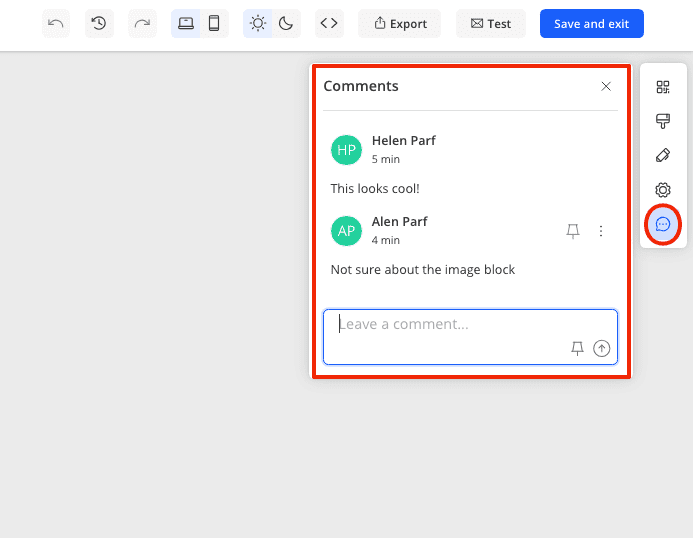
Write your comment and click the button with the arrow. All your colleagues inside the email will see the comment.
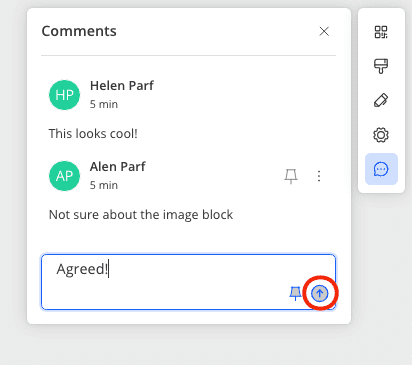
How to edit a comment?
To edit a comment, go to the commenting section inside the editor (the bottom icon on the right panel). Click the three dots next to the comment you want to edit and choose edit.
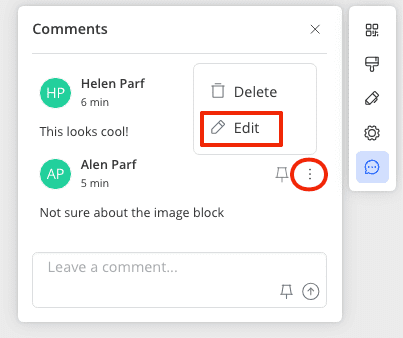
How to delete a comment?
To delete a comment, go to the commenting section in the editor (the bottom icon on the right panel), click the three dots next to the comment you want to delete and press delete.
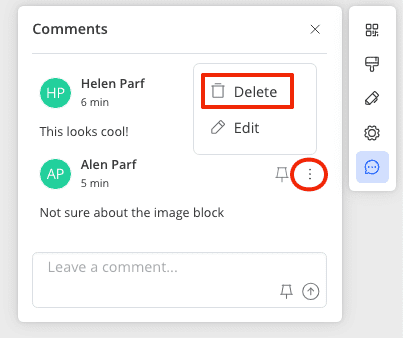
How to attach a comment to a block inside an email?
You can pin your comment to a specific block inside the email. This way, your colleagues will better understand which element your feedback refers to.
How to do this is discussed in this article.