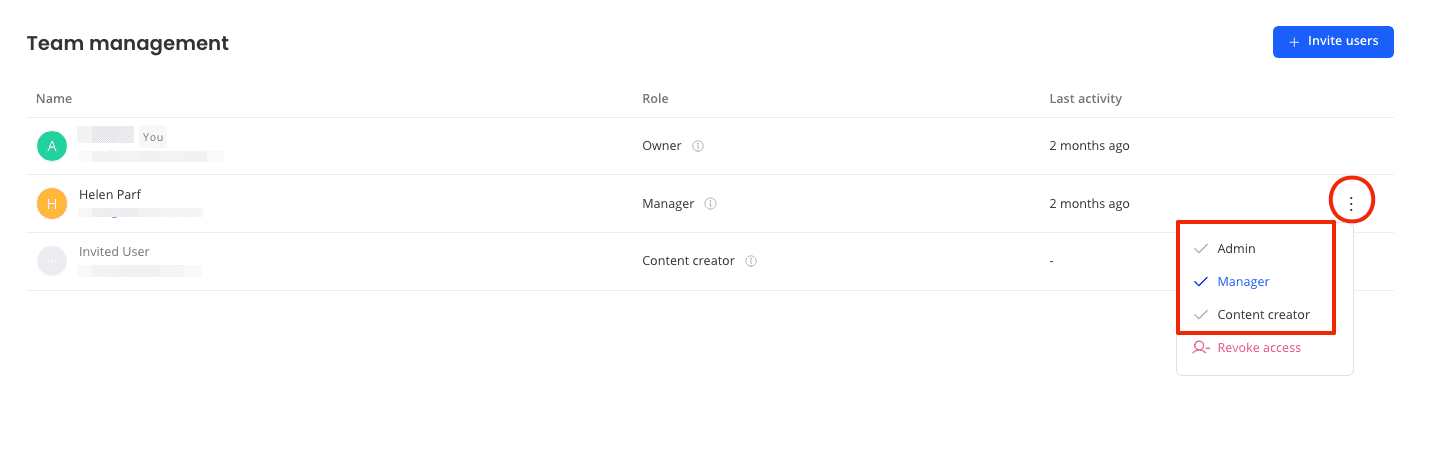How to Add and Manage Team Members in Markeaze
In Markeaze, you can work together with your team. To avoid using the same access and to see what your colleague is doing inside emails without interrupting each other, you can invite a colleague to your workspace.Adding team members is only possible on the Basic plan and above. The number of people you can add depends on the selected plan.
Contents:
- What are the roles for invited users in Markeaze and what are they used for?
- How to invite a user to your workspace?
- How to remove a user from your workspace?
- How to change the email of an invited person?
- How to change the role of an invited person?
What are the roles for invited users in Markeaze and what are they used for?
There are 3 roles for invited users in Markeaze. Each role has different access settings for the user:
- Content Creator
- Admin
- Manager
How to invite a user to your workspace?
To invite a colleague to your workspace, go to settings (bottom left of the screen).
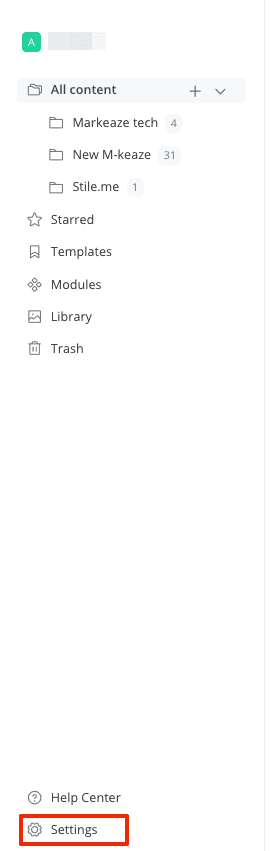
Enter the team management section.
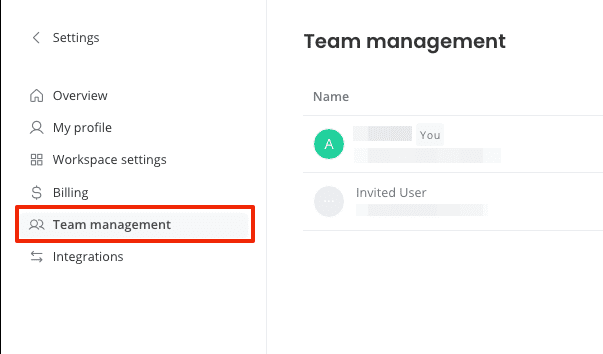
Here, you can see and edit the roles of previously invited users. Click the invite user button in the upper right corner of the screen.

Write the email address of the person you want to invite. Then, assign them a role in the dropdown menu.
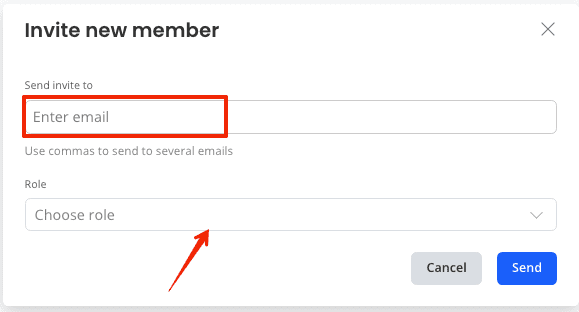
Select the appropriate role.Click the send button.
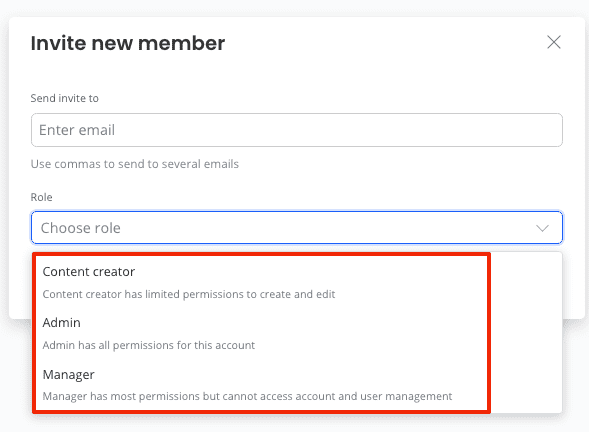
The person will receive an email invitation to your workspace. Clicking the button inside the email will take them to the Markeaze page, where they need to accept the invitation.
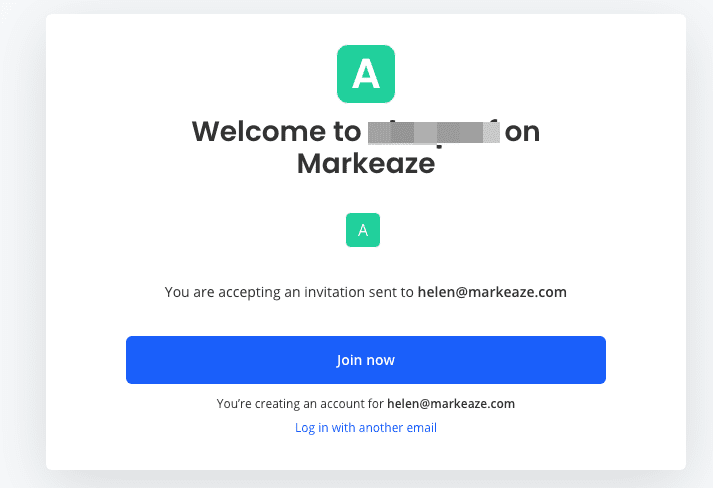
After that, they can enter your workspace and start creating and editing content.
How to remove a user from your workspace?
To remove a user from your workspace, go to settings, then to the team management section.
Click the three dots next to the invited person and choose revoke access.
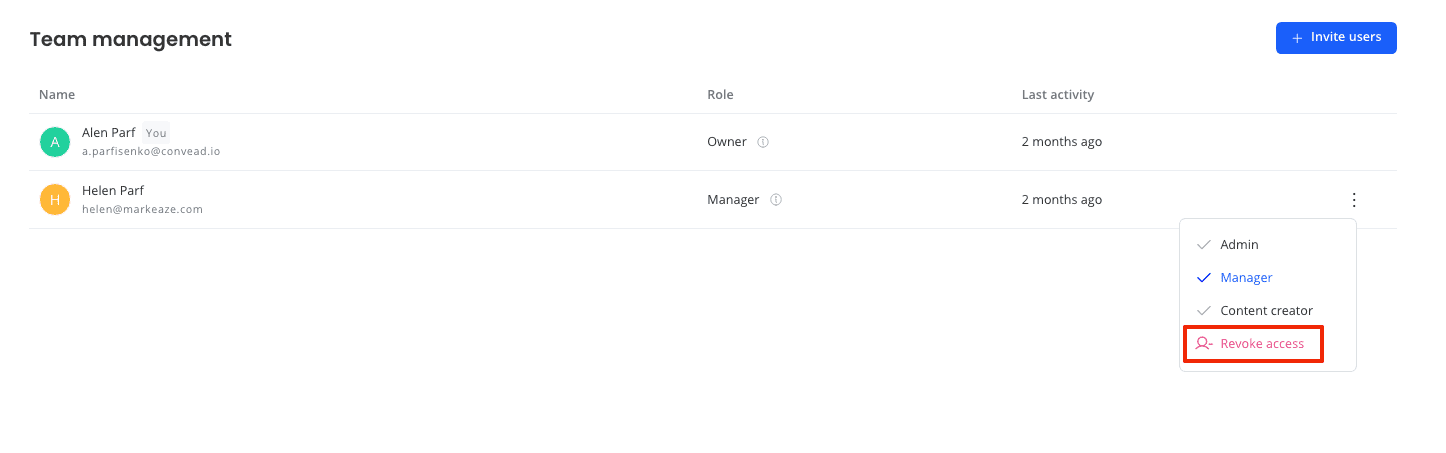
How to change the email of an invited person?
You cannot change the email for an invited person. If you made a mistake in entering the email, you can cancel the invitation. To do this, in the team management section in settings, click the three dots to the right of the person's name and email and click cancel invitation. After that, you can re-invite the person with the correct email.
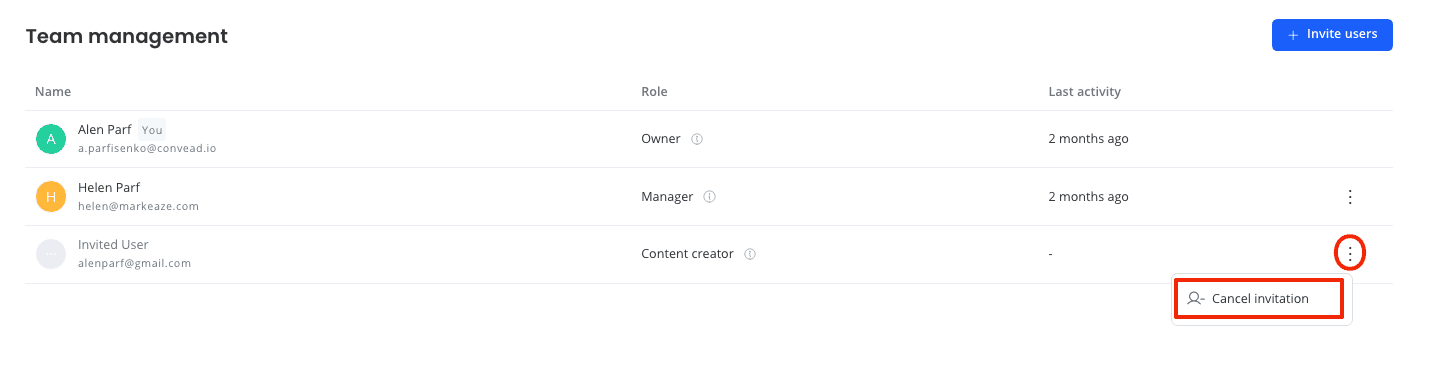
How to change the role of an invited person?
To change the role of an invited person, go to team management in settings, click the three dots to the right of the name and email of the invited person, and select a new role in the dropdown menu.