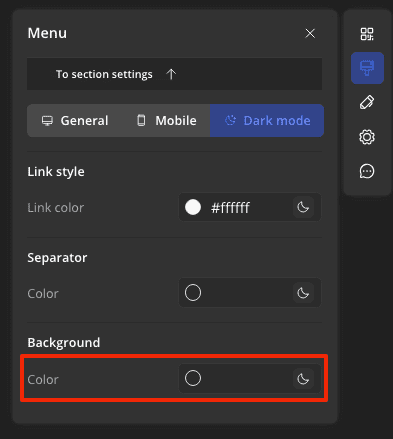Menu Block Editing in Dark Mode
For the best appearance of your email in dark mode, we recommend checking and editing the menu block in the dark version of the editor. To do this, switch to the dark version of the editor and click on the menu block in your email. A settings panel will appear on the right.
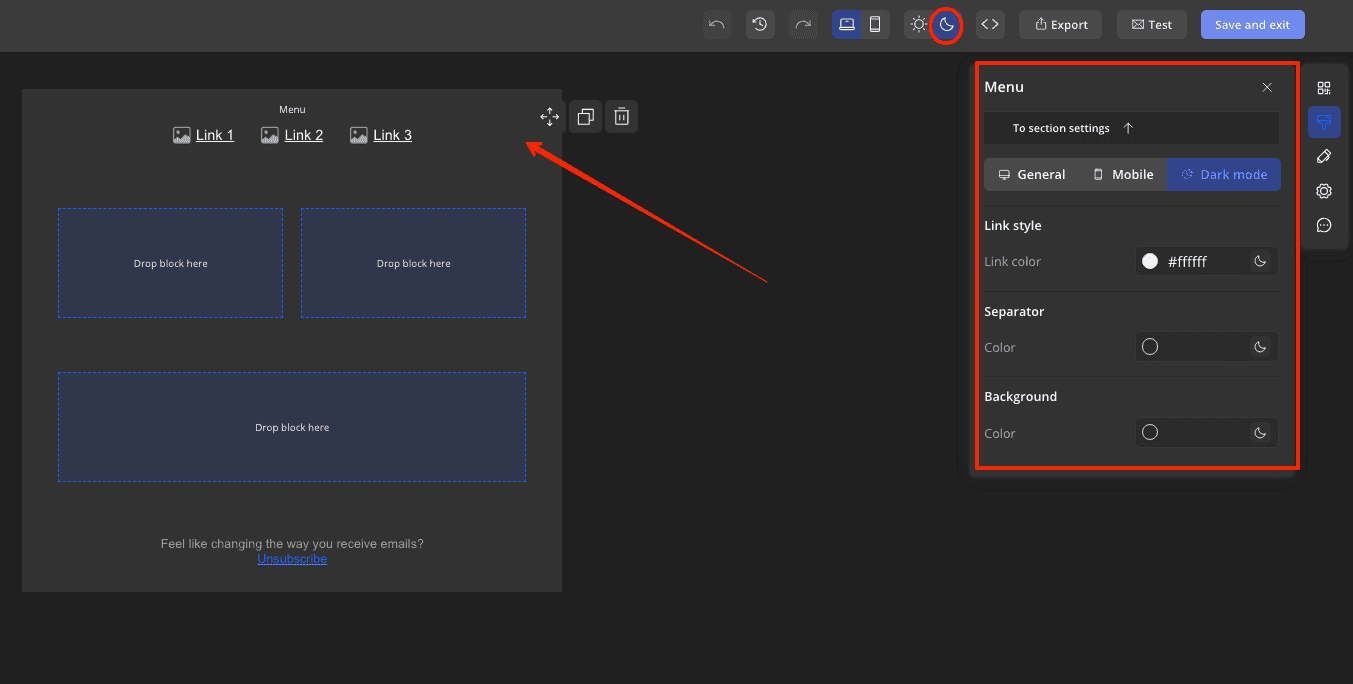
Content:
- How to Change the Text Color in the Menu in Dark Mode?
- How to Change the Separator Color in Dark Mode?
- How to Change the Menu Background Color in Dark Mode?
How to Change the Text Color in the Menu in Dark Mode?
In the dark version of the editor, click on the menu block and in the right panel in the link style section, set the desired text color for the menu items for dark mode in hex format.
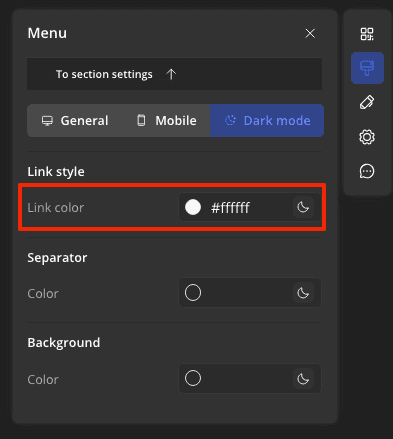
How to Change the Separator Color in Dark Mode?
In the dark version of the editor, click on the menu block and in the right settings panel in the separator section, set the desired color for the menu item separator for dark mode in hex format.
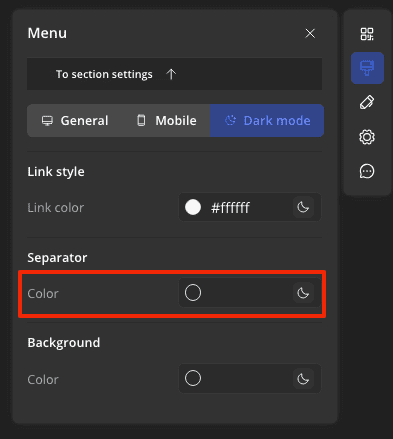
How to Change the Menu Background Color in Dark Mode?
To change the background of the menu block in dark mode, click on the menu block and in the right settings panel in the background section, set the color for the block's background in hex format.